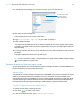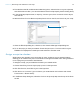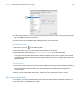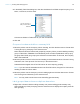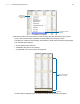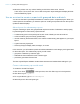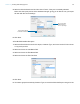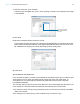Tutorial
Table Of Contents
- Lesson 1 FileMaker Pro basics
- Lesson 2 Browsing information
- Lesson 3 Finding and sorting records
- Use quick find to search a database
- Find records based on criteria in a single field
- Find records based on criteria in specific separate fields
- Find records that match multiple criteria in the same field
- Find records that match a range of criteria in the same field
- Narrow your search
- Save a find request to use later
- Find records using a saved find
- Sort your found set
- Add a new record in List View
- For more information
- Lesson 4 Creating a database and entering records
- Lesson 5 Customizing what you see
- Lesson 6 Creating lists, mailing labels, and form letters
- Lesson 7 Simplifying data entry
- Lesson 8 Automating tasks with buttons and scripts
- Lesson 9 Creating and running reports
- Lesson 10 Charting data
- Lesson 11 Making databases relational
- Lesson 12 Sharing and exchanging data
- Lesson 13 Protecting data in FileMaker Pro
- Lesson 14 Backing up your databases
Lesson 9 | Creating and running reports 58
3. Move the pointer over any column heading, and click the down arrow. Choose
Table
View > Reset, then click Yes to clear the dynamic report settings and display all fields
from the Data Entry layout.
Use an assistant to create a report with grouped data and totals
You can use the New Layout/Report assistant to create a report in a separate layout. When you
create reports in the assistant, you have the option of creating a script that will rerun the report to
update the data it displays.
About layouts for subsummary reports
A layout containing a report with grouped data requires a number of elements to work properly.
Layouts designed for subsummary reports include:
1 a subsummary part in the report layout for each level of detail you want to break out.
1 a field or fields to group records by (break fields).
1 records sorted by these break fields, in the order the subsummary parts appear on your report
layout.
1 a grand summary layout part.
1 summary field(s) to display totals, averages, or counts.
In this exercise, you will create a report that includes subtotals for each category and a grand total
for the entire report. The subsummary report you will create:
1 groups the customers by customer type
1 subtotals the fees collected for each customer type
1 provides a grand total of these fees
The New Layout/Report assistant creates these structures and makes these settings for you.
Create a subsummary report with totals
To create the Annual Fee Report:
1. Click Form View in the layout bar, then click Edit Layout in the layout bar.
2. Click New Layout/Report.
3. For Layout Name, type Annual Fee Report.
4. Select Report for the new layout type.