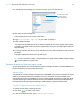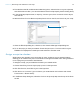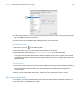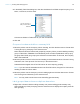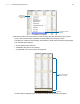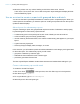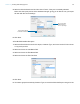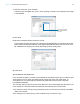Tutorial
Table Of Contents
- Lesson 1 FileMaker Pro basics
- Lesson 2 Browsing information
- Lesson 3 Finding and sorting records
- Use quick find to search a database
- Find records based on criteria in a single field
- Find records based on criteria in specific separate fields
- Find records that match multiple criteria in the same field
- Find records that match a range of criteria in the same field
- Narrow your search
- Save a find request to use later
- Find records using a saved find
- Sort your found set
- Add a new record in List View
- For more information
- Lesson 4 Creating a database and entering records
- Lesson 5 Customizing what you see
- Lesson 6 Creating lists, mailing labels, and form letters
- Lesson 7 Simplifying data entry
- Lesson 8 Automating tasks with buttons and scripts
- Lesson 9 Creating and running reports
- Lesson 10 Charting data
- Lesson 11 Making databases relational
- Lesson 12 Sharing and exchanging data
- Lesson 13 Protecting data in FileMaker Pro
- Lesson 14 Backing up your databases
Lesson 8 | Automating tasks with buttons and scripts 54
5. In the Options area, for Current Script click Specify. Select Preview Labels Layout from the
list of available scripts, and click OK.
6. Leave the rest of the default button settings as they are and click OK.
Rename the button
1. Select the Text tool in the status toolbar.
2. Click the button once. The text insertion point appears in the button.
3. Select the button text and type Preview Labels Layout to rename this button.
You might need to select and resize the button to display the text, move objects in the header,
or drag the right edge of the layout to the right to widen the layout, so everything fits within the
page boundary.
Test the button
1. Click Save Layout, then Exit Layout to switch to Browse mode, then test the button by clicking it.
Clicking this button performs the script, which displays the Labels layout and switches to
Preview mode.
2. When you are finished with this lesson, close the file by choosing File menu > Close.
For more information
In this lesson, you have created buttons and scripts, and used these two features together. For
more information, see FileMaker
Pro Help.
Select
Perform
Script