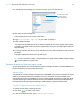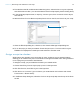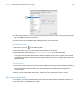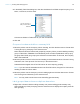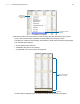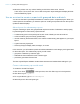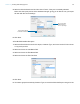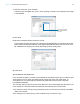Tutorial
Table Of Contents
- Lesson 1 FileMaker Pro basics
- Lesson 2 Browsing information
- Lesson 3 Finding and sorting records
- Use quick find to search a database
- Find records based on criteria in a single field
- Find records based on criteria in specific separate fields
- Find records that match multiple criteria in the same field
- Find records that match a range of criteria in the same field
- Narrow your search
- Save a find request to use later
- Find records using a saved find
- Sort your found set
- Add a new record in List View
- For more information
- Lesson 4 Creating a database and entering records
- Lesson 5 Customizing what you see
- Lesson 6 Creating lists, mailing labels, and form letters
- Lesson 7 Simplifying data entry
- Lesson 8 Automating tasks with buttons and scripts
- Lesson 9 Creating and running reports
- Lesson 10 Charting data
- Lesson 11 Making databases relational
- Lesson 12 Sharing and exchanging data
- Lesson 13 Protecting data in FileMaker Pro
- Lesson 14 Backing up your databases
Lesson 8 | Automating tasks with buttons and scripts 53
4.
From the list on the left, scroll down and under
Navigation, select the Go to Layout script step
and click the Move button. (You can also select and move script steps by double-clicking them.)
5. In the Script Step Options area, for Specify, choose Layout, then choose the Labels layout,
and click OK.
6. Select the Enter Preview Mode script step from the list on the left, and move it to your script.
7. Close the Edit Script dialog box, click Save, then close the Manage Scripts dialog box.
8. To run the script you have just created: Choose Scripts menu > Preview Labels Layout.
FileMaker Pro displays the Labels layout and switches to Preview mode.
Assign a script to a button
While buttons are generally more convenient for users, scripts are a more powerful feature,
allowing you to combine many menu commands into a single executable action. Using a button to
run a script gives you the best of both features.
To assign the script you just created to the button you created earlier:
1. Choose Data Entry from the Layout pop-up menu in the layout bar.
2. Click Exit Preview, then Edit Layout in the layout bar.
3. Click the Go to Customer Type List button you created earlier in this lesson and choose
Format menu
> Button Setup.
4. In the Button Setup dialog box, select the Perform Script script step near the top of the list on
the left.
The finished
script