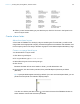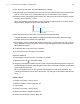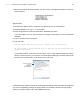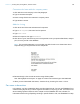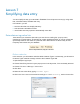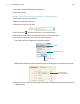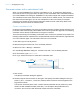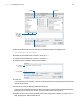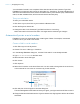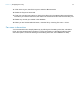Tutorial
Table Of Contents
- Lesson 1 FileMaker Pro basics
- Lesson 2 Browsing information
- Lesson 3 Finding and sorting records
- Use quick find to search a database
- Find records based on criteria in a single field
- Find records based on criteria in specific separate fields
- Find records that match multiple criteria in the same field
- Find records that match a range of criteria in the same field
- Narrow your search
- Save a find request to use later
- Find records using a saved find
- Sort your found set
- Add a new record in List View
- For more information
- Lesson 4 Creating a database and entering records
- Lesson 5 Customizing what you see
- Lesson 6 Creating lists, mailing labels, and form letters
- Lesson 7 Simplifying data entry
- Lesson 8 Automating tasks with buttons and scripts
- Lesson 9 Creating and running reports
- Lesson 10 Charting data
- Lesson 11 Making databases relational
- Lesson 12 Sharing and exchanging data
- Lesson 13 Protecting data in FileMaker Pro
- Lesson 14 Backing up your databases
Lesson 7 | Simplifying data entry 49
Your calculation formula is now complete. When data is entered in the Customer Type field,
FileMaker
Pro compares it to the word you are testing for, “Continuing.” The test evaluates true if
data in the field matches this word, and the calculation returns your first result (100). If data doesn’t
match, the test evaluates false, and the second result is returned (200).
Test your calculation
To see if your calculation works:
1. Click Save Layout, then Exit Layout to switch to Browse mode.
2. Click the Payment Status tab.
3. Change the value in the Customer Type field from New to Continuing.
Notice the result in the Annual Fee field—it changes as the customer type changes.
Automatically enter a serial number
FileMaker Pro lets you automatically enter certain types of data—for example, incremental
numbers—when you create a new record.
Create a field for serial numbers
1. Click Edit Layout in the layout bar.
2. Choose File menu > Manage > Database.
3. In the Manage Database dialog box, click the Fields tab if it is not already selected.
4. Type Customer Number for the field name.
5. Select Number as the field type.
6. Click Create.
7. Click Options.
8. Select Serial number on the Auto-Enter tab. You don’t need to change the Generate choice,
or the amounts for next value or increment by for this exercise.
9. Click OK, then click OK again to close the dialog box.
The new field appears at the bottom of the layout. Again, you might need to scroll down to see it.
10. Drag the field and field label onto the Payment Status tab, aligning them with the other fields
and labels.
Select Serial
number