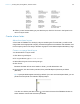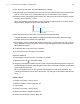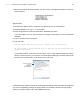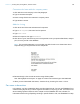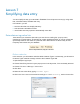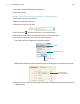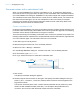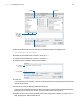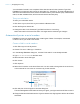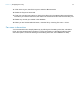Tutorial
Table Of Contents
- Lesson 1 FileMaker Pro basics
- Lesson 2 Browsing information
- Lesson 3 Finding and sorting records
- Use quick find to search a database
- Find records based on criteria in a single field
- Find records based on criteria in specific separate fields
- Find records that match multiple criteria in the same field
- Find records that match a range of criteria in the same field
- Narrow your search
- Save a find request to use later
- Find records using a saved find
- Sort your found set
- Add a new record in List View
- For more information
- Lesson 4 Creating a database and entering records
- Lesson 5 Customizing what you see
- Lesson 6 Creating lists, mailing labels, and form letters
- Lesson 7 Simplifying data entry
- Lesson 8 Automating tasks with buttons and scripts
- Lesson 9 Creating and running reports
- Lesson 10 Charting data
- Lesson 11 Making databases relational
- Lesson 12 Sharing and exchanging data
- Lesson 13 Protecting data in FileMaker Pro
- Lesson 14 Backing up your databases
Lesson 7 | Simplifying data entry 48
9. Select the placeholder text test and type the following exactly as it appears here:
Customer Type = “Continuing”
10. Select the placeholder text resultOne, and type 100.
11. Select the placeholder text resultTwo, and type 200.
12. Make sure the calculation result is set to Number.
13. Click OK.
If you receive an error message, make sure that all spaces and punctuation are identical to the
formula shown above.
14. Click OK to close the Manage Database dialog box.
The Annual Fee field appears at the bottom of the layout, below the Payment Status tab panel.
Depending on the size of your screen, you may need to scroll down to see it.
15. Select the Annual Fee field and Shift-click its label. Drag them under the Customer Since
field, aligning them with the fields above.
Field list
Verify the type of data to be
returned by the calculation
Function list
Replace these
placeholders
to build your
calculation
Choose Number
The completed
calculation