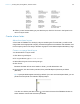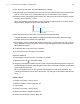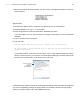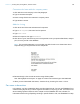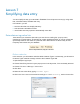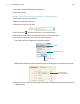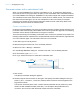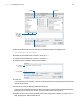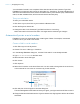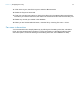Tutorial
Table Of Contents
- Lesson 1 FileMaker Pro basics
- Lesson 2 Browsing information
- Lesson 3 Finding and sorting records
- Use quick find to search a database
- Find records based on criteria in a single field
- Find records based on criteria in specific separate fields
- Find records that match multiple criteria in the same field
- Find records that match a range of criteria in the same field
- Narrow your search
- Save a find request to use later
- Find records using a saved find
- Sort your found set
- Add a new record in List View
- For more information
- Lesson 4 Creating a database and entering records
- Lesson 5 Customizing what you see
- Lesson 6 Creating lists, mailing labels, and form letters
- Lesson 7 Simplifying data entry
- Lesson 8 Automating tasks with buttons and scripts
- Lesson 9 Creating and running reports
- Lesson 10 Charting data
- Lesson 11 Making databases relational
- Lesson 12 Sharing and exchanging data
- Lesson 13 Protecting data in FileMaker Pro
- Lesson 14 Backing up your databases
Lesson 7 | Simplifying data entry 47
Generate values with a calculation field
When you want FileMaker Pro to perform a calculation for you, for example to determine the
amount of tax owed or the proper fee to be paid, you use a calculation field. Calculation fields are
one of the FileMaker
Pro field types. FileMaker Pro can perform simple and complex calculations.
The calculation formula uses values from the current record or related records. The formula can
use values from all field types. You can use calculations to return text values (for example,
combining the contents of first name and last name fields into a full name field), dates, times,
timestamps, and the contents of container fields.
Create a calculation field
Customers of Favorite Bakery can pay an annual fee and receive a fifteen percent discount on all
purchases. New customers pay a fee of $200, while continuing customers pay $100. The following
calculation returns the annual fee based on the type of customer.
There are several ways of formulating a calculation, each of which can yield the correct result. The
following method uses an If
statement to compare the data entered in the Customer Type field with
one of the customer types. The calculation returns one of two results.
1. Click Edit Layout in the layout bar.
2. Select the Payment Status tab, if it’s not already selected.
3. Select File menu > Manage > Database.
4. In the Manage Database dialog box, click the Fields tab, if it is not already selected.
5. For Field Name, type Annual Fee.
6. For Type, select Calculation to make this a calculation field.
7. Click Create.
The Specify Calculation dialog box appears.
8. Scroll through the list of functions on the right in the Specify Calculation dialog box until you
locate If
(test ; resultOne ; resultTwo). Double-click this function so that it appears in the
large text box below.
This function has three parts: a test, a result if the test evaluates as true (result one), and a
result if the test evaluates as false (result two). You will replace the placeholders test,
resultOne, and resultTwo with the actual components of the calculation.
Select Calculation for Type
Type Annual Fee for
Field Name