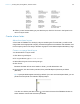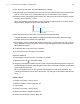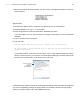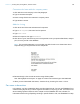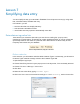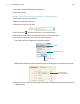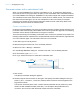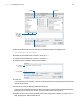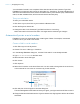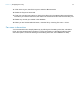Tutorial
Table Of Contents
- Lesson 1 FileMaker Pro basics
- Lesson 2 Browsing information
- Lesson 3 Finding and sorting records
- Use quick find to search a database
- Find records based on criteria in a single field
- Find records based on criteria in specific separate fields
- Find records that match multiple criteria in the same field
- Find records that match a range of criteria in the same field
- Narrow your search
- Save a find request to use later
- Find records using a saved find
- Sort your found set
- Add a new record in List View
- For more information
- Lesson 4 Creating a database and entering records
- Lesson 5 Customizing what you see
- Lesson 6 Creating lists, mailing labels, and form letters
- Lesson 7 Simplifying data entry
- Lesson 8 Automating tasks with buttons and scripts
- Lesson 9 Creating and running reports
- Lesson 10 Charting data
- Lesson 11 Making databases relational
- Lesson 12 Sharing and exchanging data
- Lesson 13 Protecting data in FileMaker Pro
- Lesson 14 Backing up your databases
Lesson 7 | Simplifying data entry 46
7. Click OK to close the Edit Value List dialog box.
8. Click OK to finish.
Assign a value list to a field and display it as radio buttons
1. Click Edit Layout in the layout bar.
2. Select the Payment Status tab.
3. Select the Customer Type field.
4. Click Inspector to open the Inspector, if it’s not already open.
5. Select Data. Under Field, choose Radio button set for Control Style.
6. For Values from, choose the Customer Types value list.
This is the value list you defined in the previous section.
Radio buttons and values from the Customer Types value list appear in the Customer Type field.
7. Click Save Layout, then Exit Layout and click the Payment Status tab to see the radio buttons
in Browse mode.
Select Radio button set
Select Customer Types
value list
Click Data
Customer Type field
formatted as radio buttons