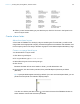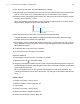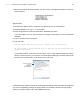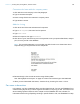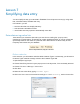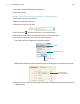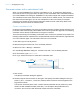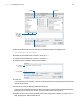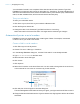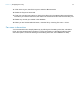Tutorial
Table Of Contents
- Lesson 1 FileMaker Pro basics
- Lesson 2 Browsing information
- Lesson 3 Finding and sorting records
- Use quick find to search a database
- Find records based on criteria in a single field
- Find records based on criteria in specific separate fields
- Find records that match multiple criteria in the same field
- Find records that match a range of criteria in the same field
- Narrow your search
- Save a find request to use later
- Find records using a saved find
- Sort your found set
- Add a new record in List View
- For more information
- Lesson 4 Creating a database and entering records
- Lesson 5 Customizing what you see
- Lesson 6 Creating lists, mailing labels, and form letters
- Lesson 7 Simplifying data entry
- Lesson 8 Automating tasks with buttons and scripts
- Lesson 9 Creating and running reports
- Lesson 10 Charting data
- Lesson 11 Making databases relational
- Lesson 12 Sharing and exchanging data
- Lesson 13 Protecting data in FileMaker Pro
- Lesson 14 Backing up your databases
Lesson 6 | Creating lists, mailing labels, and form letters 44
Customize the letter with the company name
1. Click after the word company in the first paragraph.
2. Type a comma and a space.
3. Insert a merge field for the customer’s company name.
4. Type another comma.
Add the closing
1. Click at the end of the text and enter two line spaces.
2. Type With regards, then enter four line spaces.
3. Type John Jones.
4. Enter a line space, then type President.
5. Click Save Layout, then Exit Layout in the layout bar to see your personalized letter, ready to
print, for every record in the database.
Note The record that appears in your window may differ from the one shown here due to
experimenting you may have done in the sample file.
6. Browse through a few records to see the merge fields update.
See “Add a graphic to the layout” on page 37 to learn how to add a logo to the letterhead.
7. When you are finished with this lesson, close the file by choosing File menu > Close.
For more information
In this lesson, you have created list, labels, and form-letter layouts. You can use FileMaker Pro to
create as many layouts as you like to organize information in any way you like. You’ll learn more
about creating layouts in
lesson 9 and in chapter 3 of the FileMaker Pro User’s Guide. For
information about turning off spelling checking in specific fields in a file, see FileMaker Pro Help.