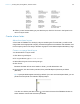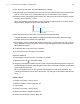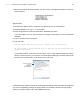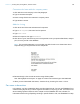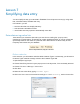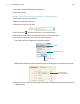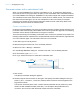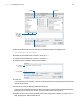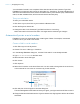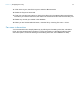Tutorial
Table Of Contents
- Lesson 1 FileMaker Pro basics
- Lesson 2 Browsing information
- Lesson 3 Finding and sorting records
- Use quick find to search a database
- Find records based on criteria in a single field
- Find records based on criteria in specific separate fields
- Find records that match multiple criteria in the same field
- Find records that match a range of criteria in the same field
- Narrow your search
- Save a find request to use later
- Find records using a saved find
- Sort your found set
- Add a new record in List View
- For more information
- Lesson 4 Creating a database and entering records
- Lesson 5 Customizing what you see
- Lesson 6 Creating lists, mailing labels, and form letters
- Lesson 7 Simplifying data entry
- Lesson 8 Automating tasks with buttons and scripts
- Lesson 9 Creating and running reports
- Lesson 10 Charting data
- Lesson 11 Making databases relational
- Lesson 12 Sharing and exchanging data
- Lesson 13 Protecting data in FileMaker Pro
- Lesson 14 Backing up your databases
Lesson 6 | Creating lists, mailing labels, and form letters 43
7. Add merge fields for the home address, city, and country, with appropriate spaces, new lines,
and punctuation.
Type the letter
1. Press Enter or Return twice to create two line spaces at the end of the address.
2. Start the salutation line: type Dear and a space.
3. Insert merge fields for the first and last name, separated by a space.
In your own letters, you can use more fields (for example, a title field) for a more professional
salutation.
4. Type a comma and two line spaces.
5. Type the letter:
Favorite Bakery welcomes you and your company to our organization.
We look forward to doing business with you and hope you are pleased with our
products and service!
If you misspell a word, you’ll see a red line under it. To turn off the real-time spelling checker in
this file, choose File menu > File
Options. In the File Options dialog box, click the Spelling tab.
Clear Indicate questionable words with special underline.
If a field is likely to contain words (such as names) that a spelling checker will mark as misspelled,
you can turn off spelling checking on specific fields. For information about turning off spelling
checking in specific fields in a file, see FileMaker
Pro Help.
Clear this checkbox
to turn off
underlining of
misspelled words