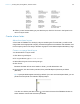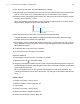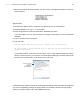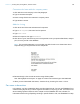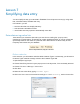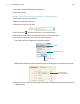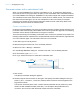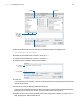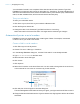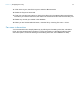Tutorial
Table Of Contents
- Lesson 1 FileMaker Pro basics
- Lesson 2 Browsing information
- Lesson 3 Finding and sorting records
- Use quick find to search a database
- Find records based on criteria in a single field
- Find records based on criteria in specific separate fields
- Find records that match multiple criteria in the same field
- Find records that match a range of criteria in the same field
- Narrow your search
- Save a find request to use later
- Find records using a saved find
- Sort your found set
- Add a new record in List View
- For more information
- Lesson 4 Creating a database and entering records
- Lesson 5 Customizing what you see
- Lesson 6 Creating lists, mailing labels, and form letters
- Lesson 7 Simplifying data entry
- Lesson 8 Automating tasks with buttons and scripts
- Lesson 9 Creating and running reports
- Lesson 10 Charting data
- Lesson 11 Making databases relational
- Lesson 12 Sharing and exchanging data
- Lesson 13 Protecting data in FileMaker Pro
- Lesson 14 Backing up your databases
Lesson 6 | Creating lists, mailing labels, and form letters 41
12. When you are finished looking at your labels layout, click Exit Preview in the layout bar to
return to Layout mode.
Create a form letter
About form letter layouts
A form letter in FileMaker Pro is simply a layout containing text. For this letter, you will include
merge fields so the appropriate company information appears for the address and salutation, and
for the company name in the body of the letter. A graphic is included that depicts the bakery’s logo.
Create a one-page blank layout
You should still be in Layout mode.
1. Click New Layout/Report.
2. For Layout Name, type Welcome Letter.
3. Select Blank layout for the new layout type.
4. Click Finish.
Because this letter will not use a header or footer, you will delete them now.
5. On the layout, click the Header part label, then press Backspace (Windows) or Delete
(Mac
OS).
Tip Layout part labels appear vertically by default. If you can’t read vertical part labels, you can
pause the arrow pointer over labels to display tooltips.
You also can click the part label control in the lower left area of the FileMaker window to
switch between vertical and horizontal part labels.