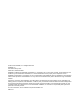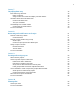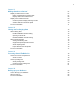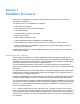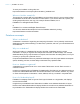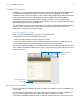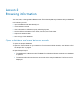Tutorial
Table Of Contents
- Lesson 1 FileMaker Pro basics
- Lesson 2 Browsing information
- Lesson 3 Finding and sorting records
- Use quick find to search a database
- Find records based on criteria in a single field
- Find records based on criteria in specific separate fields
- Find records that match multiple criteria in the same field
- Find records that match a range of criteria in the same field
- Narrow your search
- Save a find request to use later
- Find records using a saved find
- Sort your found set
- Add a new record in List View
- For more information
- Lesson 4 Creating a database and entering records
- Lesson 5 Customizing what you see
- Lesson 6 Creating lists, mailing labels, and form letters
- Lesson 7 Simplifying data entry
- Lesson 8 Automating tasks with buttons and scripts
- Lesson 9 Creating and running reports
- Lesson 10 Charting data
- Lesson 11 Making databases relational
- Lesson 12 Sharing and exchanging data
- Lesson 13 Protecting data in FileMaker Pro
- Lesson 14 Backing up your databases
4
Lesson 4
Creating a database and entering records 25
Create a simple database 25
About fields 25
Create a database 25
Enter data into the database 27
Create the first record 27
Create another record 27
Copy data with drag and drop 27
Modify data in a record 28
Enter data in Form View 28
Delete a record 28
Insert a file in a container field 28
For more information 29
Lesson 5
Customizing what you see 30
About layouts and tables 30
About customizing layouts 30
Explore the layout tools and the Inspector 30
Resize, move, and add a field 32
Select and resize a field 32
Move a field 32
Add a field 33
Add a tab panel 34
Display a number as currency 35
Change text size and color 36
Add a graphic to the layout 37
For more information 37
Lesson 6
Creating lists, mailing labels, and form letters 38
Create a columnar list 38
Create mailing labels 39
About labels layouts 39
Create a labels layout 39
Create a form letter 41
About form letter layouts 41
Create a one-page blank layout 41
Customize the letter with the company name 44
Add the closing 44
For more information 44