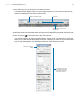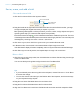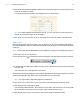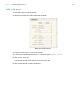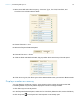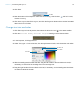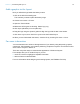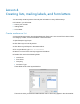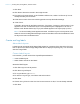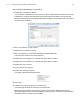Tutorial
Table Of Contents
- Lesson 1 FileMaker Pro basics
- Lesson 2 Browsing information
- Lesson 3 Finding and sorting records
- Use quick find to search a database
- Find records based on criteria in a single field
- Find records based on criteria in specific separate fields
- Find records that match multiple criteria in the same field
- Find records that match a range of criteria in the same field
- Narrow your search
- Save a find request to use later
- Find records using a saved find
- Sort your found set
- Add a new record in List View
- For more information
- Lesson 4 Creating a database and entering records
- Lesson 5 Customizing what you see
- Lesson 6 Creating lists, mailing labels, and form letters
- Lesson 7 Simplifying data entry
- Lesson 8 Automating tasks with buttons and scripts
- Lesson 9 Creating and running reports
- Lesson 10 Charting data
- Lesson 11 Making databases relational
- Lesson 12 Sharing and exchanging data
- Lesson 13 Protecting data in FileMaker Pro
- Lesson 14 Backing up your databases
Lesson 6
Creating lists, mailing labels, and form letters
You can easily create layouts to view and print information in many different ways.
In this lesson, you will create:
1 a list of your records
1 mailing labels
1 a form letter
Create a columnar list
A columnar list shows many records simultaneously. Each row is one record. Each column holds
one category of data, such as Last Name or Phone Number.
1. Open Sample Copy.fmp12.
2. Click Edit Layout in the layout bar.
3. Click New Layout/Report in the status toolbar.
4. For Layout Name, type List of Customers.
5. Select List view for the new layout type and click Next.
6. Double-click each of the following fields:
1 Last Name
1 First Name
1 Company
1 Customer Type
These fields move to the layout fields list.
The order in which you select the fields sets the order in which they appear in the columnar list.