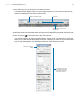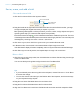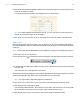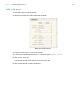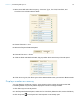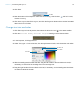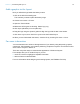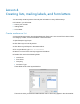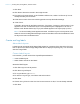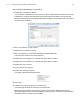Tutorial
Table Of Contents
- Lesson 1 FileMaker Pro basics
- Lesson 2 Browsing information
- Lesson 3 Finding and sorting records
- Use quick find to search a database
- Find records based on criteria in a single field
- Find records based on criteria in specific separate fields
- Find records that match multiple criteria in the same field
- Find records that match a range of criteria in the same field
- Narrow your search
- Save a find request to use later
- Find records using a saved find
- Sort your found set
- Add a new record in List View
- For more information
- Lesson 4 Creating a database and entering records
- Lesson 5 Customizing what you see
- Lesson 6 Creating lists, mailing labels, and form letters
- Lesson 7 Simplifying data entry
- Lesson 8 Automating tasks with buttons and scripts
- Lesson 9 Creating and running reports
- Lesson 10 Charting data
- Lesson 11 Making databases relational
- Lesson 12 Sharing and exchanging data
- Lesson 13 Protecting data in FileMaker Pro
- Lesson 14 Backing up your databases
Lesson 5 | Customizing what you see 37
Add a graphic to the layout
Next you will add a logo beside the bakery’s name.
1. Click to the left of the heading text.
This is where you want to place the bakery’s logo.
2. Choose Insert menu > Picture.
3. Open the Tutorial folder.
4. Make sure all file types are showing. Select logo.png.
5. Click Open (Windows) or Insert (Mac OS).
6. Drag the logo using the dynamic guides to align the logo with the text in the header.
7. Click Save Layout, then click Exit Layout to see the finished layout.
8. When you are finished with this lesson, close the file by choosing File menu > Close.
For more information
You have learned how to enhance the appearance of your data by using tab panels, graphics,
custom text, field formatting, and creative positioning of objects on layouts. You will learn how to
add a chart to a layout in
lesson 10.
There are many other ways to customize the appearance of fields and layouts.
For example, after you’ve created a layout, you can:
1 use lines or boxes to highlight or separate information
1 add scroll bars to individual fields
For more information about designing and creating layouts, see FileMaker Pro Help.