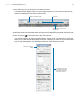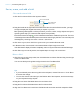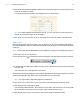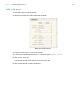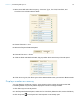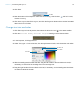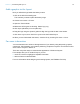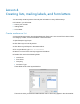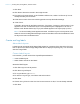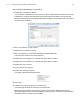Tutorial
Table Of Contents
- Lesson 1 FileMaker Pro basics
- Lesson 2 Browsing information
- Lesson 3 Finding and sorting records
- Use quick find to search a database
- Find records based on criteria in a single field
- Find records based on criteria in specific separate fields
- Find records that match multiple criteria in the same field
- Find records that match a range of criteria in the same field
- Narrow your search
- Save a find request to use later
- Find records using a saved find
- Sort your found set
- Add a new record in List View
- For more information
- Lesson 4 Creating a database and entering records
- Lesson 5 Customizing what you see
- Lesson 6 Creating lists, mailing labels, and form letters
- Lesson 7 Simplifying data entry
- Lesson 8 Automating tasks with buttons and scripts
- Lesson 9 Creating and running reports
- Lesson 10 Charting data
- Lesson 11 Making databases relational
- Lesson 12 Sharing and exchanging data
- Lesson 13 Protecting data in FileMaker Pro
- Lesson 14 Backing up your databases
Lesson 5 | Customizing what you see 36
4. Click Data.
5. Near the bottom of the Inspector under Data Formatting, click Number and for Format,
choose Currency.
6. Click Save Layout, then Exit Layout, and click the Payment Status tab to see the formatted
data in the Fee Paid field.
Change text size and color
1. Click Edit Layout in the layout bar, then select the Selection tool in the status toolbar.
2. Click the Favorite Bakery Discount Program heading to select the text block.
3. In the Inspector, click Appearance.
4. Under Text, type 25 for the font size, click the style button for italic, and choose the color white.
5. With the heading text block still selected, drag the left handle of the text block to the left, if
necessary, to show all of the heading text in the new large font.
6. Drag the right handle of the text block to the left, if necessary, so the heading text block does
not extend outside the header.
Click Data
Select italic
Type 25 for Size
Choose white