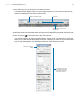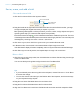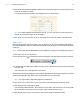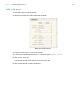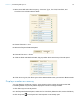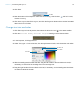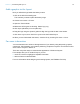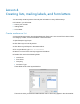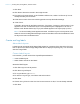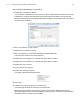Tutorial
Table Of Contents
- Lesson 1 FileMaker Pro basics
- Lesson 2 Browsing information
- Lesson 3 Finding and sorting records
- Use quick find to search a database
- Find records based on criteria in a single field
- Find records based on criteria in specific separate fields
- Find records that match multiple criteria in the same field
- Find records that match a range of criteria in the same field
- Narrow your search
- Save a find request to use later
- Find records using a saved find
- Sort your found set
- Add a new record in List View
- For more information
- Lesson 4 Creating a database and entering records
- Lesson 5 Customizing what you see
- Lesson 6 Creating lists, mailing labels, and form letters
- Lesson 7 Simplifying data entry
- Lesson 8 Automating tasks with buttons and scripts
- Lesson 9 Creating and running reports
- Lesson 10 Charting data
- Lesson 11 Making databases relational
- Lesson 12 Sharing and exchanging data
- Lesson 13 Protecting data in FileMaker Pro
- Lesson 14 Backing up your databases
Lesson 5 | Customizing what you see 31
3. Click Edit Layout in the layout bar, and select any field.
The status toolbar displays tools you use to design layouts. If you don’t see the layout tools,
resize the FileMaker
Pro window to make it wider.
4. Move the pointer over the status toolbar and layout bar to familiarize yourself with the layout tools.
5. Click Inspector in the layout bar to open the Inspector.
You use the Inspector for many formatting tasks in Layout mode. The Inspector is a tool that
allows you to view and edit the settings for objects. Changes you make in Layout mode affect
only the way data appears. The data itself remains as it was entered in the file.
Layout tools
Show or hide the Inspector and
formatting bar
Number of layouts in this file
Click a tab to view other
settings
Use the Appearance tab to
copy and paste text and
object styles and to format
objects, lines, and text