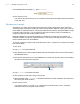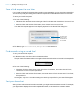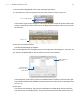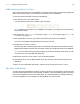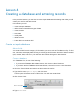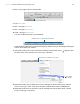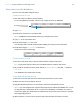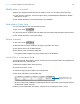Tutorial
Table Of Contents
- Lesson 1 FileMaker Pro basics
- Lesson 2 Browsing information
- Lesson 3 Finding and sorting records
- Use quick find to search a database
- Find records based on criteria in a single field
- Find records based on criteria in specific separate fields
- Find records that match multiple criteria in the same field
- Find records that match a range of criteria in the same field
- Narrow your search
- Save a find request to use later
- Find records using a saved find
- Sort your found set
- Add a new record in List View
- For more information
- Lesson 4 Creating a database and entering records
- Lesson 5 Customizing what you see
- Lesson 6 Creating lists, mailing labels, and form letters
- Lesson 7 Simplifying data entry
- Lesson 8 Automating tasks with buttons and scripts
- Lesson 9 Creating and running reports
- Lesson 10 Charting data
- Lesson 11 Making databases relational
- Lesson 12 Sharing and exchanging data
- Lesson 13 Protecting data in FileMaker Pro
- Lesson 14 Backing up your databases
Lesson 5
Customizing what you see
You can enhance the way your data looks by adding graphics and other effects.
In this lesson, you will:
1 learn how layouts determine what you see
1 add, resize, and move fields
1 add a tab panel
1 display values in a number field as currency
1 change text size, style, and color
1 add graphics
1 see where to find other ways you can customize a layout
About layouts and tables
Each layout is based on a single table, and shows records from that table. If your file contains only
one table, all layouts in your file will be based on that table. If your file contains more than one
table, you must choose which table your layout will use at the time you create the layout, although
you can change this later if necessary.
The table you choose as the basis for your layout is important because it determines which fields
and records are available for use on that layout. Fields and records that are not stored in the
current table can still be used, but must be accessed through relationships. You’ll learn more about
relationships in
lesson 11, “Making databases relational.”
About customizing layouts
You design layouts in Layout mode. You can include any combination of fields, text, and graphics
on a layout. The appearance of objects and text on a layout are determined by the layout’s theme.
You specify a theme when you create a layout and you can change the theme later, if you want.
You can also change how individual items on a layout display (such as objects and text) and the
way data appears in number or date fields. For example, you can set a number field to include
currency notation, or you can set a date field to include the day of the week with the month, day,
and year.
Explore the layout tools and the Inspector
1. Open Sample Copy.fmp12 in the Tutorial folder.
Tip Because you opened Sample Copy.fmp12 in lesson 3, you can choose File menu > Open
Recent, then select it from the list of recent files to open it in subsequent lessons.
2. Choose Data Entry from the Layout pop-up menu in the layout bar, if it is not already selected.