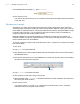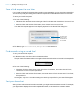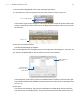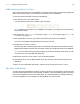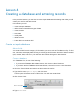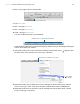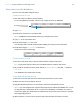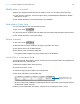Tutorial
Table Of Contents
- Lesson 1 FileMaker Pro basics
- Lesson 2 Browsing information
- Lesson 3 Finding and sorting records
- Use quick find to search a database
- Find records based on criteria in a single field
- Find records based on criteria in specific separate fields
- Find records that match multiple criteria in the same field
- Find records that match a range of criteria in the same field
- Narrow your search
- Save a find request to use later
- Find records using a saved find
- Sort your found set
- Add a new record in List View
- For more information
- Lesson 4 Creating a database and entering records
- Lesson 5 Customizing what you see
- Lesson 6 Creating lists, mailing labels, and form letters
- Lesson 7 Simplifying data entry
- Lesson 8 Automating tasks with buttons and scripts
- Lesson 9 Creating and running reports
- Lesson 10 Charting data
- Lesson 11 Making databases relational
- Lesson 12 Sharing and exchanging data
- Lesson 13 Protecting data in FileMaker Pro
- Lesson 14 Backing up your databases
Lesson 4 | Creating a database and entering records 27
Enter data into the database
Now you can enter data in MyFile.fmp12.
Create the first record
1. Click below the First Name column heading.
A new row appears in the table. This is a new, empty record in the database.
2. Type Jane.
3. Press Tab to move to the Last Name field.
Note FileMaker Pro automatically saves your changes as you work.
4. Type Doe in the Last Name field.
5. Press Tab and type 25 in Fee Paid.
You will learn how to format number fields to display as currency in the next lesson.
6. Press Tab and type 11/11/2011 in Date Paid.
Leave the Container field empty.
Create another record
1. Click in the row below Jane in the First Name field to create a new record.
Tip You can also click New Record in the status toolbar to create a new record.
2. As you did for Jane Doe’s record, enter data for Antoine Dubois, who paid 75 dollars on
2/2/2011.
Your database now contains two records.
Copy data with drag and drop
1. Click in the next row and enter a First Name and Last Name of your choice.
2. Select 75 in the Fee Paid field in record 2.
3. Drag the selected text to the Fee Paid field in record 3 and release the mouse.
Note If you can’t drag the text, drag and drop might not be enabled in FileMaker Pro. To turn
on drag and drop, choose Edit
menu > Preferences (Windows) or FileMaker Pro menu >
Preferences (Mac
OS). Under General, select Allow drag and drop text selection, click OK,
then repeat steps 2 and 3.
4. Select 2/2/2011 in record 2, then drag and drop it into the Date Paid field in record 3.
This highlight indicates the current
record in Table View
Enter data here