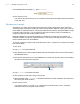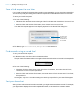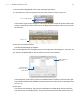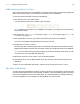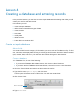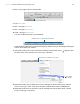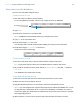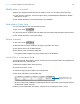Tutorial
Table Of Contents
- Lesson 1 FileMaker Pro basics
- Lesson 2 Browsing information
- Lesson 3 Finding and sorting records
- Use quick find to search a database
- Find records based on criteria in a single field
- Find records based on criteria in specific separate fields
- Find records that match multiple criteria in the same field
- Find records that match a range of criteria in the same field
- Narrow your search
- Save a find request to use later
- Find records using a saved find
- Sort your found set
- Add a new record in List View
- For more information
- Lesson 4 Creating a database and entering records
- Lesson 5 Customizing what you see
- Lesson 6 Creating lists, mailing labels, and form letters
- Lesson 7 Simplifying data entry
- Lesson 8 Automating tasks with buttons and scripts
- Lesson 9 Creating and running reports
- Lesson 10 Charting data
- Lesson 11 Making databases relational
- Lesson 12 Sharing and exchanging data
- Lesson 13 Protecting data in FileMaker Pro
- Lesson 14 Backing up your databases
Lesson 4 | Creating a database and entering records 26
6. Click + to the right of the First Name field.
7. Type Last Name.
8. Click + and type Fee Paid.
9. Click + and type Date Paid.
10. Click + and type Container.
You have created five fields in your database.
Fields created in Table View are the text field type by default. Now you will change the field type
of some of the fields you created.
11. Move the pointer over the Fee Paid column heading until the down arrow appears. Click
the down arrow, then choose Field > Field Type > Number.
12. Move the pointer over the Date Paid column heading and click the down arrow. Choose
Field
> Field Type > Date. Click OK to accept the default date format in FileMaker Pro.
13. Move the pointer over the Container column heading and click the down arrow. Choose
Field
> Field Type > Container.
Click to create another field
Field labels appear as column headings in Table View
Choose Number
as the field type
Use the down arrow to display the shortcut menu