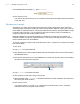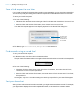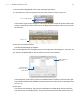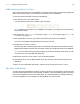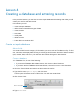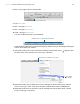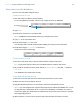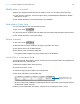Tutorial
Table Of Contents
- Lesson 1 FileMaker Pro basics
- Lesson 2 Browsing information
- Lesson 3 Finding and sorting records
- Use quick find to search a database
- Find records based on criteria in a single field
- Find records based on criteria in specific separate fields
- Find records that match multiple criteria in the same field
- Find records that match a range of criteria in the same field
- Narrow your search
- Save a find request to use later
- Find records using a saved find
- Sort your found set
- Add a new record in List View
- For more information
- Lesson 4 Creating a database and entering records
- Lesson 5 Customizing what you see
- Lesson 6 Creating lists, mailing labels, and form letters
- Lesson 7 Simplifying data entry
- Lesson 8 Automating tasks with buttons and scripts
- Lesson 9 Creating and running reports
- Lesson 10 Charting data
- Lesson 11 Making databases relational
- Lesson 12 Sharing and exchanging data
- Lesson 13 Protecting data in FileMaker Pro
- Lesson 14 Backing up your databases
Lesson 3 | Finding and sorting records 23
To sort records in alphabetical order by the customers’ last names:
1. In the layout bar, click the Layout pop-up menu and choose Customer Type List.
The Customer Type List layout appears. This layout will make it easier to see the results of the
sorting. The black bar to the left of the record for Mary Smith indicates it is the current record in
the found set.
2. Click Sort in the status toolbar.
The Sort Records dialog box appears.
3. If any fields appear in the Sort Order column on the right side of the dialog box, click Clear All.
4. In the list of available fields on the left, select Last Name and click Move.
The sort direction symbol to the right of the Last Name field increases in size from left to right.
This indicates that when the database is sorted by this field, the data will be in ascending order
(from a to z).
5. Click Sort.
The names in the Customer Type List are now displayed in alphabetical order by last name.
The current record is still Mary Smith. This record has moved to its sorted location in the list.
Choose Customer Type List
Current record
Sort direction buttons
become active when a
field is selected
Symbol indicates the
sort direction