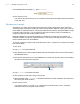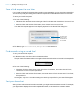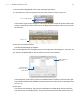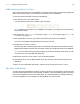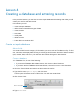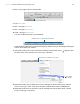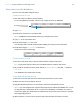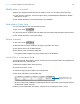Tutorial
Table Of Contents
- Lesson 1 FileMaker Pro basics
- Lesson 2 Browsing information
- Lesson 3 Finding and sorting records
- Use quick find to search a database
- Find records based on criteria in a single field
- Find records based on criteria in specific separate fields
- Find records that match multiple criteria in the same field
- Find records that match a range of criteria in the same field
- Narrow your search
- Save a find request to use later
- Find records using a saved find
- Sort your found set
- Add a new record in List View
- For more information
- Lesson 4 Creating a database and entering records
- Lesson 5 Customizing what you see
- Lesson 6 Creating lists, mailing labels, and form letters
- Lesson 7 Simplifying data entry
- Lesson 8 Automating tasks with buttons and scripts
- Lesson 9 Creating and running reports
- Lesson 10 Charting data
- Lesson 11 Making databases relational
- Lesson 12 Sharing and exchanging data
- Lesson 13 Protecting data in FileMaker Pro
- Lesson 14 Backing up your databases
Lesson 3 | Finding and sorting records 22
Save a find request to use later
If you create a complex find request that you plan to use repeatedly, you can save it as a saved find.
You can then quickly and easily perform the find request from either Browse mode or Find mode.
To save your last find request:
1. Do one of the following:
1 Windows: Click the down arrow to the right of the Find button and choose Save Current Find.
1 Mac OS: Click and hold the Find button, then choose Save Current Find.
Your last find request appears in the Specify Options for the Saved Find dialog box.
2. For Name, type 2011 Fees Paid, Except March and click Save.
Find records using a saved find
To run your saved find request:
1. In Browse mode, click Show All in the status toolbar.
The pie chart in the status toolbar once again shows the total number of records in the sample file.
2. Do one of the following:
1 Windows: Click the down arrow to the right of the Find button, and under Saved Finds,
choose 2011 Fees Paid, Except March.
1 Mac OS: Click and hold the Find button, and under Saved Finds choose 2011 Fees Paid,
Except March.
Once again, only the 11 records meeting the criteria you specified in your saved find appear.
Sort your found set
After you have a found set of records to work with, you might want to sort those records. For example,
you might want to display the records in alphabetical order, or sort them from newest to oldest.
The find request
appears as the
default name for
the saved find