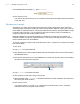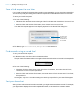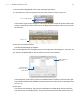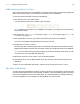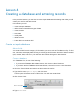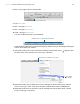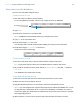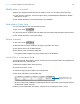Tutorial
Table Of Contents
- Lesson 1 FileMaker Pro basics
- Lesson 2 Browsing information
- Lesson 3 Finding and sorting records
- Use quick find to search a database
- Find records based on criteria in a single field
- Find records based on criteria in specific separate fields
- Find records that match multiple criteria in the same field
- Find records that match a range of criteria in the same field
- Narrow your search
- Save a find request to use later
- Find records using a saved find
- Sort your found set
- Add a new record in List View
- For more information
- Lesson 4 Creating a database and entering records
- Lesson 5 Customizing what you see
- Lesson 6 Creating lists, mailing labels, and form letters
- Lesson 7 Simplifying data entry
- Lesson 8 Automating tasks with buttons and scripts
- Lesson 9 Creating and running reports
- Lesson 10 Charting data
- Lesson 11 Making databases relational
- Lesson 12 Sharing and exchanging data
- Lesson 13 Protecting data in FileMaker Pro
- Lesson 14 Backing up your databases
Lesson 3 | Finding and sorting records 21
4. Immediately after the ellipsis (...), type 6/30/2011.
5. Click Perform Find.
Your search returns six records, for six customers who paid their fees within the first six months
of the year 2011.
Narrow your search
Sometimes, you might need to find records that match certain criteria while at the same time
excluding others (for example, finding all of the records that were added in a given year except for
those added in a particular month, or finding all customers who reside in the United States, except
for those in New York City). You can perform these types of finds by using a combination of
multiple find requests and omitting certain records.
Because FileMaker Pro processes multiple find requests in the order they are created, it is
possible to create very specific, layered searches in this manner. Omitting records in a search
does not delete them from the database.
To find the records of customers who paid their fees in 2011, except for the customers who paid
their fees in March:
1. Click Find.
2. Type 2011 in the Date Paid field.
3. Click New Request. Notice that the status toolbar shows that this is the second find request in
this database search.
4. Click Omit in the layout bar to have FileMaker Pro exclude any records in the found set that fit
the criteria of this second find request.
5. Type 3/1/2011 in the Date Paid field.
6. Click Operators, then select range from the list.
7. After the ellipsis, type 3/31/2011 in the Date Paid field to exclude customers who paid at any
time during the month of March.
8. Click Perform Find.
Your search returns 11 records for 11 customers who paid their fees in 2011, except the
customers who paid during the month of March.
Click Omit