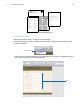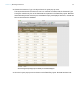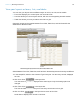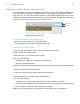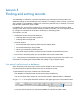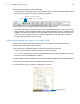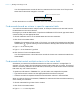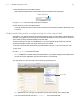Tutorial
Table Of Contents
- Lesson 1 FileMaker Pro basics
- Lesson 2 Browsing information
- Lesson 3 Finding and sorting records
- Use quick find to search a database
- Find records based on criteria in a single field
- Find records based on criteria in specific separate fields
- Find records that match multiple criteria in the same field
- Find records that match a range of criteria in the same field
- Narrow your search
- Save a find request to use later
- Find records using a saved find
- Sort your found set
- Add a new record in List View
- For more information
- Lesson 4 Creating a database and entering records
- Lesson 5 Customizing what you see
- Lesson 6 Creating lists, mailing labels, and form letters
- Lesson 7 Simplifying data entry
- Lesson 8 Automating tasks with buttons and scripts
- Lesson 9 Creating and running reports
- Lesson 10 Charting data
- Lesson 11 Making databases relational
- Lesson 12 Sharing and exchanging data
- Lesson 13 Protecting data in FileMaker Pro
- Lesson 14 Backing up your databases
Lesson 3 | Finding and sorting records 20
3. Click New Request in the status toolbar.
Notice that the status toolbar shows that there are currently two find requests.
4. Type London in the City field of this second request.
5. Click Perform Find in the status toolbar.
Your find request returns a found set of six records for six customers located in either New York
or London.
Find records that match a range of criteria in the same field
Sometimes, you might want to find records that match a range of criteria within a single field. For
example, you might want to find all of the records that fall within a one-month period, or locate all
of the sales invoices numbered between 500 and 1000.
To perform this type of search in FileMaker Pro, you use a special range symbol in your find
request to specify the lower and upper limits of your find criteria.
To find the customers who paid their annual fee between January 1, 2011 and June 30, 2011:
1. Click Find.
2. Type 1/1/2011 in the Date Paid field.
Note FileMaker Pro uses the date format specified in your system settings, so the date format
you see and enter might differ from the format shown in this tutorial.
3. In the layout bar, click Operators and choose range from the list.
Tip Alternatively, you can type any operator from the menu directly into a search field.
Your find request should now have 1/1/2011... in the Date Paid field.
Number of find requests
Choose range