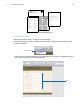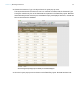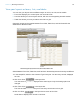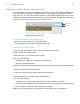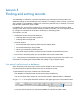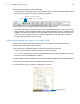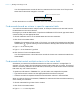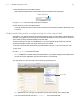Tutorial
Table Of Contents
- Lesson 1 FileMaker Pro basics
- Lesson 2 Browsing information
- Lesson 3 Finding and sorting records
- Use quick find to search a database
- Find records based on criteria in a single field
- Find records based on criteria in specific separate fields
- Find records that match multiple criteria in the same field
- Find records that match a range of criteria in the same field
- Narrow your search
- Save a find request to use later
- Find records using a saved find
- Sort your found set
- Add a new record in List View
- For more information
- Lesson 4 Creating a database and entering records
- Lesson 5 Customizing what you see
- Lesson 6 Creating lists, mailing labels, and form letters
- Lesson 7 Simplifying data entry
- Lesson 8 Automating tasks with buttons and scripts
- Lesson 9 Creating and running reports
- Lesson 10 Charting data
- Lesson 11 Making databases relational
- Lesson 12 Sharing and exchanging data
- Lesson 13 Protecting data in FileMaker Pro
- Lesson 14 Backing up your databases
Lesson 3 | Finding and sorting records 19
Your find request returns records for the four customers who live in New York. The pie chart
shows the found set has changed to 4 records.
5. Click the book icon or slider to view each of the four records in the found set.
Find records based on criteria in specific separate fields
You can find records that match multiple criteria, for example customers who are both from the
United States and are new customers.
Here again you create an AND search. To perform an AND search in Find mode, type each search
criterion directly into the appropriate field.
To find all customers who live in the United States and are new customers:
1. Click Find in the status toolbar.
FileMaker Pro switches to Find mode. In Find mode, you create a find request using the fields
marked with a
. Type the criteria you want to search for directly into the fields on the request.
2. Type USA in the Country field.
3. Type New in the Customer Type field.
4. Click Perform Find in the status toolbar.
Your find request returns a found set of two records for the two new customers located in the
United States.
Find records that match multiple criteria in the same field
Sometimes you need to find records that match more than one criterion in a single field. For
example, you may need to find all customers located in either New York or London. This type of
search is commonly referred to as an OR search, because your found set will consist of records
that match any one of the find criteria.
To perform an OR search in FileMaker Pro, you will need to use multiple find requests.
1 Type the first search criterion into the appropriate field of the first find request.
1 Create a second find request and enter the second search criterion in the same field.
When you click the Perform Find button, FileMaker Pro retrieves all of the records that match any
of the criteria you’ve entered.
To find all customers living in New York or London:
1. Click Find in the status toolbar.
2. Type New York in the City field.
Number of records in this found set