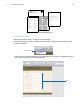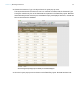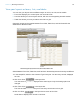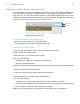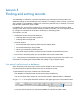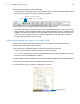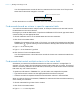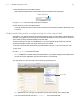Tutorial
Table Of Contents
- Lesson 1 FileMaker Pro basics
- Lesson 2 Browsing information
- Lesson 3 Finding and sorting records
- Use quick find to search a database
- Find records based on criteria in a single field
- Find records based on criteria in specific separate fields
- Find records that match multiple criteria in the same field
- Find records that match a range of criteria in the same field
- Narrow your search
- Save a find request to use later
- Find records using a saved find
- Sort your found set
- Add a new record in List View
- For more information
- Lesson 4 Creating a database and entering records
- Lesson 5 Customizing what you see
- Lesson 6 Creating lists, mailing labels, and form letters
- Lesson 7 Simplifying data entry
- Lesson 8 Automating tasks with buttons and scripts
- Lesson 9 Creating and running reports
- Lesson 10 Charting data
- Lesson 11 Making databases relational
- Lesson 12 Sharing and exchanging data
- Lesson 13 Protecting data in FileMaker Pro
- Lesson 14 Backing up your databases
Lesson 3
Finding and sorting records
Your database is a collection of records. Sometimes you’ll work with all of the records in the
database (mailing an annual catalog to each customer, for example). Often, however, you’ll work
with a subset of your database—people who come from a particular city, for example, or records
that fall within a particular range of dates.
In FileMaker Pro, this process of searching for records that match particular criteria is called
finding records. Once you’ve found the records you want to work with, you can change their order
by sorting them. Records can be sorted in ascending or descending order.
In this lesson, you will:
1 use Browse mode to find records that have:
1 matching data in any field using quick find
1 matching data in a single field
1 use Find mode to:
1 find records that have matching data in specific multiple fields
1 find records matching a range of data
1 narrow your searches by omitting records
1 save a find request, modify it, and use the new request to locate different records
1 sort records in ascending order (a to z) and add a new record in sorted order
Note Verify that you have Sample Copy.fmp12 before beginning this lesson. See lesson 2 for
information on accessing the Tutorial folder and making a copy of Sample.fmp12.
Use quick find to search a database
Quick find gives you an easy way to search across all fields on the current layout.
Find all records for customers named John who are located in the UK.
1. Open Sample Copy.fmp12, located in the Tutorial folder.
The database is in Browse mode and the active layout is Data Entry.
You can use quick find to search for common text located in different fields in a database.
2. Type John UK in the quick find search text box in the upper-right corner of the status toolbar.
If you don’t see the search box, resize the FileMaker Pro window to make it wider.
Type the text you want to find here