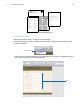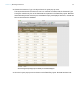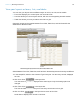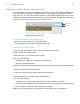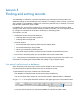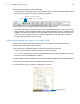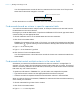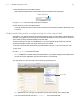Tutorial
Table Of Contents
- Lesson 1 FileMaker Pro basics
- Lesson 2 Browsing information
- Lesson 3 Finding and sorting records
- Use quick find to search a database
- Find records based on criteria in a single field
- Find records based on criteria in specific separate fields
- Find records that match multiple criteria in the same field
- Find records that match a range of criteria in the same field
- Narrow your search
- Save a find request to use later
- Find records using a saved find
- Sort your found set
- Add a new record in List View
- For more information
- Lesson 4 Creating a database and entering records
- Lesson 5 Customizing what you see
- Lesson 6 Creating lists, mailing labels, and form letters
- Lesson 7 Simplifying data entry
- Lesson 8 Automating tasks with buttons and scripts
- Lesson 9 Creating and running reports
- Lesson 10 Charting data
- Lesson 11 Making databases relational
- Lesson 12 Sharing and exchanging data
- Lesson 13 Protecting data in FileMaker Pro
- Lesson 14 Backing up your databases
Lesson 2 | Browsing information 14
View your layouts as forms, lists, and tables
You can view your layouts in three different ways: as a form, as a list, and as a table.
1 Form View displays your current layout one record at a time.
1 List View shows your current layout as a list, with one record appearing beneath another.
1 Table View shows you many records at one time in a grid.
Generally, layouts can be toggled between Form View, Table View, and List View while the
database is in Browse mode.
Switch between Form View, Table View, and List View in the same layout to see how they are different.
1. In the sample file, switch to the Customer Type List layout. You see many records, displayed
as a list.
2. Click Form View in the layout bar.
You now see a single record, displayed in the same layout. Only the viewing option has
changed.
3. Click Table View in the layout bar.
The View as Table feature allows you to view many records at once in a grid.
4. Click List View in the layout bar to return to List View.
Scroll down to display more records in List View.
Form View
Table View
List View
The Customer Type List layout, viewed as a form, then as a table, and then as a list