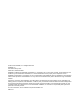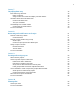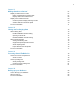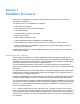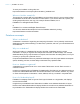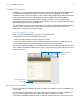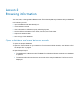FileMaker Pro 12 ® Tutorial
© 2007–2012 FileMaker, Inc. All Rights Reserved. FileMaker, Inc. 5201 Patrick Henry Drive Santa Clara, California 95054 FileMaker and Bento are trademarks of FileMaker, Inc. registered in the U.S. and other countries. The file folder logo and the Bento logo are trademarks of FileMaker, Inc. All other trademarks are the property of their respective owners. FileMaker documentation is copyrighted.
Contents Lesson 1 FileMaker Pro basics How to use this tutorial Where to find the sample file Database concepts What is a database? Why use a database? How is a database organized? How is field data displayed? FileMaker Pro basics About FileMaker Pro modes For more information Lesson 2 Browsing information Open a database and move between records View information in different ways See a different layout View your layouts as forms, lists, and tables Explore the status toolbar and layout bar Find out what st
Lesson 4 Creating a database and entering records Create a simple database About fields Create a database Enter data into the database Create the first record Create another record Copy data with drag and drop Modify data in a record Enter data in Form View Delete a record Insert a file in a container field For more information Lesson 5 Customizing what you see About layouts and tables About customizing layouts Explore the layout tools and the Inspector Resize, move, and add a field Select and resize a
Lesson 7 Simplifying data entry Enter data using value lists Define a value list Assign a value list to a field and display it as radio buttons Generate values with a calculation field Create a calculation field Test your calculation Automatically enter a serial number Create a field for serial numbers For more information Lesson 8 Automating tasks with buttons and scripts Perform a task using a button Create the button Perform a series of tasks using a script About scripts Create a script to preview th
Lesson 11 Making databases relational Display a related record in a file Define a relationship to another table Display data from a related record Display a list of related records Create a portal to display matching records Add the fields and format the portal For more information Lesson 12 Sharing and exchanging data About sharing data Enable FileMaker network sharing Opening a remote file Disable FileMaker network sharing About exchanging data Saving and sending data Supported import/export file form
Lesson 1 FileMaker Pro basics Welcome to the FileMaker® Pro tutorial. This tutorial shows you how you can manage your information in FileMaker Pro.
Lesson 1 | FileMaker Pro basics 8 To send your feedback on this guide, see: http://www.filemaker.com/company/documentation_feedback.html. Where to find the sample file The sample file contains data for Favorite Bakery and provides a place for you to practice building the database elements that are described in each lesson. If you need to start over, replace your existing sample file with a new copy.
Lesson 1 | FileMaker Pro basics 9 FileMaker Pro basics FileMaker Pro is a cross-platform application. Files created on a Mac can be opened in FileMaker Pro on a computer running Windows, and vice versa. You can also use FileMaker Go to display FileMaker Pro files on an iPad or iPhone, or use a web browser to display files published on the web. Unlike most word processing or spreadsheet programs, FileMaker Pro saves your work automatically.
Lesson 2 Browsing information You view, enter, or change data in Browse mode. This is the simplest way to interact with your database. In this lesson you will: 1 1 1 1 open a database with data already in it move between records view information in different ways by switching layouts see the difference between Form View, List View, and Table View 1 explore the status toolbar 1 save a copy of the database Open a database and move between records To open the sample database: 1.
Lesson 2 | Browsing information 11 Record currently displayed Number of total records Book icon Slider Mode pop-up menu displays current mode 3. Click the right page of the book icon to move forward one record at a time, and click the left page to move backward one record at a time. 4. Drag the slider to the right and release to move forward a number of records at one time. Drag the slider to the left and release to move backward a number of records.
Lesson 2 | Browsing information 12 Steve Williams 789 Ninth Avenue New York, NY 10001 Dear Steve, Phone List Juanita Alvarez Michelle Cannon Andre Common Marie Durand Jean Durand William Johnson John Lee Patrick Murphy Le Nguyen Kentaro Ogawa Mary Smith John Smith Sophie Tang Steve Williams Betty Wilson 555-1234 555-1234 555-1234 555-1234 555-1234 555-1234 555-1234 555-1234 555-1234 555-1234 555-1234 555-1234 555-1234 555-1234 555-1234 Thank you for placing an order with Favorite Bakery.
Lesson 2 | Browsing information 13 2. Choose the Customer Type List layout from the Layout pop-up menu. This layout shows each record as one row in a columnar list. Notice that the Customer Type List layout contains only four of the fields that were present in the Data Entry layout. Because fewer fields are present on this layout, some data is simply not displayed. However, no data has been removed from the database.
Lesson 2 | Browsing information 14 View your layouts as forms, lists, and tables You can view your layouts in three different ways: as a form, as a list, and as a table. 1 Form View displays your current layout one record at a time. 1 List View shows your current layout as a list, with one record appearing beneath another. 1 Table View shows you many records at one time in a grid. Generally, layouts can be toggled between Form View, Table View, and List View while the database is in Browse mode.
Lesson 2 | Browsing information 15 Explore the status toolbar and layout bar The status toolbar at the top of the FileMaker Pro window gives you quick access to FileMaker Pro menu commands you use often. The default buttons on the toolbar vary, depending on which mode you are in. You can add and remove buttons to customize the status toolbar in any mode. The layout bar below the status toolbar helps you quickly switch between layouts and views.
Lesson 2 | Browsing information 16 Save a copy of the sample file You will use a copy of the sample file in the lessons ahead. To save a copy of the sample file: 1. Choose File menu > Save a Copy As. 2. Select the Tutorial folder as the location for the copy. Sample Copy.fmp12 is automatically entered as the filename. 3. Click Save. 4. When you are finished with this lesson, close the original sample file by choosing File menu > Close.
Lesson 3 Finding and sorting records Your database is a collection of records. Sometimes you’ll work with all of the records in the database (mailing an annual catalog to each customer, for example). Often, however, you’ll work with a subset of your database—people who come from a particular city, for example, or records that fall within a particular range of dates. In FileMaker Pro, this process of searching for records that match particular criteria is called finding records.
Lesson 3 | Finding and sorting records 18 3. Press Enter (Windows) or Return (Mac OS). The result of your quick find search is the found set. The pie chart in the status toolbar shows the found set as a portion of all the records in the database. Number of records in the found set Pie chart Total number of records in the database 4. Click the book icon or slider to view the two records in the found set. Your quick find search returned records for John Lee (First Name field) from St.
Lesson 3 | Finding and sorting records 19 Your find request returns records for the four customers who live in New York. The pie chart shows the found set has changed to 4 records. Number of records in this found set 5. Click the book icon or slider to view each of the four records in the found set. Find records based on criteria in specific separate fields You can find records that match multiple criteria, for example customers who are both from the United States and are new customers.
Lesson 3 | Finding and sorting records 20 3. Click New Request in the status toolbar. Notice that the status toolbar shows that there are currently two find requests. Number of find requests 4. Type London in the City field of this second request. 5. Click Perform Find in the status toolbar. Your find request returns a found set of six records for six customers located in either New York or London.
Lesson 3 | Finding and sorting records 21 4. Immediately after the ellipsis (...), type 6/30/2011. 5. Click Perform Find. Your search returns six records, for six customers who paid their fees within the first six months of the year 2011.
Lesson 3 | Finding and sorting records 22 Save a find request to use later If you create a complex find request that you plan to use repeatedly, you can save it as a saved find. You can then quickly and easily perform the find request from either Browse mode or Find mode. To save your last find request: 1. Do one of the following: 1 Windows: Click the down arrow to the right of the Find button and choose Save Current Find. 1 Mac OS: Click and hold the Find button, then choose Save Current Find.
Lesson 3 | Finding and sorting records 23 To sort records in alphabetical order by the customers’ last names: 1. In the layout bar, click the Layout pop-up menu and choose Customer Type List. Choose Customer Type List The Customer Type List layout appears. This layout will make it easier to see the results of the sorting. The black bar to the left of the record for Mary Smith indicates it is the current record in the found set. Current record 2. Click Sort in the status toolbar.
Lesson 3 | Finding and sorting records 24 Add a new record in List View After you have sorted a found set, FileMaker Pro displays new records you add in the appropriate place in the sort order when you commit (save) each record in the database. To add a record and see that it is sorted automatically: 1. Click New Record in the status toolbar. You see a blank record in the Customer Type List layout.
Lesson 4 Creating a database and entering records In the previous lessons, you saw how to use a simple database with existing data. Now you will create your own file and add records. In this lesson you will: 1 1 1 1 create a simple database define fields to hold different types of data create records enter data 1 modify data 1 delete records 1 insert data in a container field Create a simple database About fields You create a field for each category of information you want, such as First Name or City.
Lesson 4 | Creating a database and entering records 26 6. Click + to the right of the First Name field. Click to create another field 7. Type Last Name. 8. Click + and type Fee Paid. 9. Click + and type Date Paid. 10. Click + and type Container. You have created five fields in your database. Field labels appear as column headings in Table View Fields created in Table View are the text field type by default. Now you will change the field type of some of the fields you created. 11.
Lesson 4 | Creating a database and entering records 27 Enter data into the database Now you can enter data in MyFile.fmp12. Create the first record 1. Click below the First Name column heading. A new row appears in the table. This is a new, empty record in the database. This highlight indicates the current record in Table View Enter data here 2. Type Jane. 3. Press Tab to move to the Last Name field. Note FileMaker Pro automatically saves your changes as you work. 4. Type Doe in the Last Name field. 5.
Lesson 4 | Creating a database and entering records 28 Modify data in a record Suppose you realize that Jane Doe paid 75 dollars, not 25. You can easily correct the entry. 1. In the record for Jane Doe, click to the right of the 2, press Backspace (Windows) or Delete (Mac OS), then type 7. 2. Click outside the field to commit this change in the database. Enter data in Form View You can enter data in Form View and List View too. 1. Click Form View . 2.
Lesson 4 | Creating a database and entering records 29 For more information You have created a simple database and defined fields, then added, modified, and deleted records and copied data between records. For more information, see chapters 2 and 3 in the FileMaker Pro User’s Guide. You will learn more about entering data in different field types and by different methods in lesson 7. For further information, see chapters 2 and 5 in the FileMaker Pro User’s Guide.
Lesson 5 Customizing what you see You can enhance the way your data looks by adding graphics and other effects. In this lesson, you will: 1 1 1 1 learn how layouts determine what you see add, resize, and move fields add a tab panel display values in a number field as currency 1 change text size, style, and color 1 add graphics 1 see where to find other ways you can customize a layout About layouts and tables Each layout is based on a single table, and shows records from that table.
Lesson 5 | Customizing what you see 31 3. Click Edit Layout in the layout bar, and select any field. The status toolbar displays tools you use to design layouts. If you don’t see the layout tools, resize the FileMaker Pro window to make it wider. Number of layouts in this file Layout tools Show or hide the Inspector and formatting bar 4. Move the pointer over the status toolbar and layout bar to familiarize yourself with the layout tools. 5. Click Inspector in the layout bar to open the Inspector.
Lesson 5 | Customizing what you see 32 Resize, move, and add a field Select and resize a field 1. Click the First Name field on the layout to select it. Click to select the field Select and drag the handle to resize 2. Drag the handle at the right side of the field toward the left until the field is smaller, yet large enough to display the longest first name you expect in your file. Blue dynamic guides appear on the layout.
Lesson 5 | Customizing what you see 33 5. Select and Shift-select the labels and fields, then use the arrow keys to move the objects closer to the Home Address 1 field. Your layout should look similar to the following when you are finished. Tip If you make mistakes while designing layouts, you can click Revert in the layout bar to discard any unsaved changes, then start again. 6. Click Save Layout, then Exit Layout in the layout bar to see your results in Browse mode.
Lesson 5 | Customizing what you see 34 Add a tab panel 1. Click Edit Layout in the layout bar. 2. Select the Contact Info tab to select the tab panel. Handles appear around the entire panel 3. Choose Format menu > Tab Control Setup. 4. In the Tab Control Setup dialog box, for Tab Name type Payment Status. 5. Click Create, then OK. You see the new tab to the right of the Contact Info tab. 6. Click outside the tab control to deselect it.
Lesson 5 | Customizing what you see 35 7. Select, then Shift-select the Company, Customer Type, Fee Paid, Date Paid, and Customer Since fields and their labels. 8. Choose Edit menu > Cut. 9. Select the Payment Status tab panel. 10. Choose Edit menu > Paste. 11. With the fields and labels selected, drag to position them near the top of the tab panel. 12. Click Save Layout, then Exit Layout in the status toolbar to see your results in Browse mode.
Lesson 5 | Customizing what you see 36 4. Click Data. Click Data 5. Near the bottom of the Inspector under Data Formatting, click Number choose Currency. and for Format, 6. Click Save Layout, then Exit Layout, and click the Payment Status tab to see the formatted data in the Fee Paid field. Change text size and color 1. Click Edit Layout in the layout bar, then select the Selection tool in the status toolbar. 2. Click the Favorite Bakery Discount Program heading to select the text block. 3.
Lesson 5 | Customizing what you see 37 Add a graphic to the layout Next you will add a logo beside the bakery’s name. 1. Click to the left of the heading text. This is where you want to place the bakery’s logo. 2. Choose Insert menu > Picture. 3. Open the Tutorial folder. 4. Make sure all file types are showing. Select logo.png. 5. Click Open (Windows) or Insert (Mac OS). 6. Drag the logo using the dynamic guides to align the logo with the text in the header. 7.
Lesson 6 Creating lists, mailing labels, and form letters You can easily create layouts to view and print information in many different ways. In this lesson, you will create: 1 a list of your records 1 mailing labels 1 a form letter Create a columnar list A columnar list shows many records simultaneously. Each row is one record. Each column holds one category of data, such as Last Name or Phone Number. 1. Open Sample Copy.fmp12. 2. Click Edit Layout in the layout bar. 3.
Lesson 6 | Creating lists, mailing labels, and form letters 39 7. Click Next. 8. Click Next to leave the records in their original order. 9. From the list of layout themes, under FileMaker Millennium, select Cool Brown (if it is not already selected), and click Next. 10. Click Next on each of the two remaining panels to accept the default settings. 11. Click Finish. The data in all records for the fields Last Name, First Name, Company, and Customer Type appears in the List of Customers layout.
Lesson 6 | Creating lists, mailing labels, and form letters 40 Choose the fields that will appear on the labels 1. Double-click First Name in the list. <> appears in the Label Contents area. Angle brackets around the field name indicate this is a merge field and data (in this case the first name stored in the record) will appear on labels rather than the placeholder text “First Name.” The insertion point in the Label Contents text box flashes. 2. After <>, type a space. 3.
Lesson 6 | Creating lists, mailing labels, and form letters 41 12. When you are finished looking at your labels layout, click Exit Preview in the layout bar to return to Layout mode. Create a form letter About form letter layouts A form letter in FileMaker Pro is simply a layout containing text. For this letter, you will include merge fields so the appropriate company information appears for the address and salutation, and for the company name in the body of the letter.
Lesson 6 | Creating lists, mailing labels, and form letters 42 6. Click the Footer part label, then press Backspace or Delete. 7. Verify that the unit of measurement for the rulers is inches. Click the top left corner of the rulers until the corner shows in for inches (rather than cm for centimeters or pt for points). 8. Place the pointer over the Body part boundary and, using the vertical ruler as a guide, drag the boundary down to about 11 inches.
Lesson 6 | Creating lists, mailing labels, and form letters 43 7. Add merge fields for the home address, city, and country, with appropriate spaces, new lines, and punctuation. Type the letter 1. Press Enter or Return twice to create two line spaces at the end of the address. 2. Start the salutation line: type Dear and a space. 3. Insert merge fields for the first and last name, separated by a space.
Lesson 6 | Creating lists, mailing labels, and form letters 44 Customize the letter with the company name 1. Click after the word company in the first paragraph. 2. Type a comma and a space. 3. Insert a merge field for the customer’s company name. 4. Type another comma. Add the closing 1. Click at the end of the text and enter two line spaces. 2. Type With regards, then enter four line spaces. 3. Type John Jones. 4. Enter a line space, then type President. 5.
Lesson 7 Simplifying data entry You can simplify the way you enter data in FileMaker Pro and improve accuracy by using value lists, calculation fields, and data auto-entry. In this lesson, you will: 1 see how value lists can simplify data entry 1 write and test a calculation formula 1 use a field’s auto-entry options to automatically enter data Enter data using value lists Value lists let you choose the data value you want from a scrolling list, a pop-up menu, checkboxes, or radio buttons.
Lesson 7 | Simplifying data entry 46 7. Click OK to close the Edit Value List dialog box. 8. Click OK to finish. Assign a value list to a field and display it as radio buttons 1. Click Edit Layout in the layout bar. 2. Select the Payment Status tab. 3. Select the Customer Type field. 4. Click Inspector to open the Inspector, if it’s not already open. 5. Select Data. Under Field, choose Radio button set for Control Style. 6. For Values from, choose the Customer Types value list.
Lesson 7 | Simplifying data entry 47 Generate values with a calculation field When you want FileMaker Pro to perform a calculation for you, for example to determine the amount of tax owed or the proper fee to be paid, you use a calculation field. Calculation fields are one of the FileMaker Pro field types. FileMaker Pro can perform simple and complex calculations. The calculation formula uses values from the current record or related records. The formula can use values from all field types.
Lesson 7 | Simplifying data entry 48 Field list Function list Replace these placeholders to build your calculation Verify the type of data to be returned by the calculation 9. Select the placeholder text test and type the following exactly as it appears here: Customer Type = “Continuing” 10. Select the placeholder text resultOne, and type 100. 11. Select the placeholder text resultTwo, and type 200. 12. Make sure the calculation result is set to Number. The completed calculation Choose Number 13.
Lesson 7 | Simplifying data entry 49 Your calculation formula is now complete. When data is entered in the Customer Type field, FileMaker Pro compares it to the word you are testing for, “Continuing.” The test evaluates true if data in the field matches this word, and the calculation returns your first result (100). If data doesn’t match, the test evaluates false, and the second result is returned (200). Test your calculation To see if your calculation works: 1.
Lesson 7 | Simplifying data entry 50 11. Click Save Layout, then Exit Layout to switch to Browse mode. 12. Select the Payment Status tab. 13. Test your new field entry option by clicking New Record in the status toolbar several times. Each time you create a new record, the value in the Customer Number field increments by one. 14. Delete any records you created in the database. 15. When you are finished with this lesson, close the file by choosing File menu > Close.
Lesson 8 Automating tasks with buttons and scripts FileMaker Pro lets you automate many database tasks with buttons and scripts. These powerful features can save you a lot of time by performing a series of actions with a single click.
Lesson 8 | Automating tasks with buttons and scripts 52 8. In the Specify Layout dialog box, choose Customer Type List and click OK. The name of the specified layout appears in the Button Setup dialog box 9. Click OK to close the dialog box. The insertion point is in the center of the button. 10. Type Go to Customer Type List in your button to identify it. 11. Click outside the button.
Lesson 8 | Automating tasks with buttons and scripts 53 4. From the list on the left, scroll down and under Navigation, select the Go to Layout script step and click the Move button. (You can also select and move script steps by double-clicking them.) 5. In the Script Step Options area, for Specify, choose Layout, then choose the Labels layout, and click OK. 6. Select the Enter Preview Mode script step from the list on the left, and move it to your script. The finished script 7.
Lesson 8 | Automating tasks with buttons and scripts 54 Select Perform Script 5. In the Options area, for Current Script click Specify. Select Preview Labels Layout from the list of available scripts, and click OK. 6. Leave the rest of the default button settings as they are and click OK. Rename the button 1. Select the Text tool in the status toolbar. 2. Click the button once. The text insertion point appears in the button. 3.
Lesson 9 Creating and running reports The process of retrieving and organizing data from a database is called reporting. Reports help you organize and view data in groups.
Lesson 9 | Creating and running reports 56 2. In the Modify Table View dialog box, clear the checkboxes for all fields except Company, First Name, Last Name, and Fee Paid. Clear the checkboxes of fields you want to hide in Table View Columns are hidden in Table View as you clear checkboxes. 3. Click OK. Group and sort data and define a summary field 1. Move the pointer over the Company column heading, and click the down arrow. Choose Add Trailing Group by Company in the shortcut menu.
Lesson 9 | Creating and running reports 57 Right-click or Control-click the summary row Choose Add Group Field (Company) 2. Move the pointer over the Company column heading, and click the down arrow. Choose Field > Hide Field to hide the repeated company data in the Company column. The label you created on the Company field remains in Table View to identify the group field.
Lesson 9 | Creating and running reports 58 3. Move the pointer over any column heading, and click the down arrow. Choose Table View > Reset, then click Yes to clear the dynamic report settings and display all fields from the Data Entry layout. Use an assistant to create a report with grouped data and totals You can use the New Layout/Report assistant to create a report in a separate layout.
Lesson 9 | Creating and running reports 59 5. Select Include Subtotals and Include Grand Totals, if they are not already selected. Notice how the report preview in the assistant changes, giving you an idea of how your report will look with the current settings. The report preview updates when you choose a layout type Select Include Subtotals and Include Grand Totals 6. Click Next. Select the fields used in this report 1.
Lesson 9 | Creating and running reports 60 7. Clear the Customer Type checkbox. Customer Type will appear only once in each grouping, as shown in the report preview image in the assistant. Clear Customer Type to hide repeated values in the report 8. Click Next. 9. Move the Last Name field to the Sort order list. This sorts the records in each group of customer types alphabetically by customers’ last names. Notice that the break field Customer Type appears automatically at the top of the Sort order list.
Lesson 9 | Creating and running reports 61 3. For Subtotal placement, use the default value of Below record group. 4. Click Add Subtotal. This tells FileMaker Pro to create a subtotal of the annual fees that are paid beneath each customer category. 5. Click Next. 6. For Summary field, click Specify and select Annual Fee Revenue from the list of available fields, then click OK. This tells FileMaker Pro to use the Annual Fee Revenue field in the grand total. 7. Click Add Grand Total.
Lesson 9 | Creating and running reports 62 5. In the Footer area, for Bottom center, choose Page Number to include a page number at the bottom of each page of the report. 6. Click Next. Create a script so you can run this report again 1. Click Create a script. 2. Leave Script name as it appears, then click Next. 3. Click View in Browse mode, if it is not already selected.
Lesson 9 | Creating and running reports 63 4. Click Finish. You see the completed report in List View. The fees collected for each customer type are subtotaled, and a grand total of all fees appears at the bottom of the report. Note Depending on experimentation you may have done in earlier lessons, your finished report may not look like the following illustration.
Lesson 9 | Creating and running reports 64 Delete a record to see updated summary values When you work in List View or Table View in Browse mode, FileMaker Pro automatically updates summary values when data values are added or changed. To delete a record and see summary values update dynamically: 1. Select the record for Gerard LeFranc. Select the record for Gerard LeFranc 2. Click Delete Record, then Delete. The subtotal for new customers and the grand total show updated values.
Lesson 10 Charting data FileMaker Pro helps you compare and contrast data graphically in column, bar, positive/negative, line, area, scatter, bubble, or pie charts. You can: 1 create a quick chart in Browse mode, then print the chart or place it on a new layout 1 use the Chart tool in Layout mode to add a chart to a new or existing layout In this lesson you will create a quick chart that compares fee revenue from Favorite Bakery’s corporate customers.
Lesson 10 | Charting data 66 6. In the Chart inspector, for Title, type Revenue by Company. 7. For Type, choose Pie. The chart preview updates to display the new title and chart type. 8. For Options, select Show values on chart and Percentages. 9. Click Save As Layout, then OK. The completed chart appears in Browse mode. Notes 1 You can choose a layout containing a quick chart from the Layout pop-up menu to display it later. 1 To modify a chart, switch to Layout mode and double-click the chart. 10.
Lesson 11 Making databases relational Relational databases let you easily view related data and streamline data entry. You can enter data once, then view and use that data in related tables or files. In this lesson, you will: 1 1 1 1 see how relational databases work define a relationship display data from one related record display a list of related records The sample file in this lesson uses two tables: 1 the Customers table containing records for individual Favorite Bakery customers.
Lesson 11 | Making databases relational 68 5. Release the mouse button. You see the relationship you have created. The relationship is based on matching data in the Company field in both tables. Records are related when data in the Company field in one table matches data in the Company field in the other table. 6. Click OK to save this relationship. Display data from a related record Once you’ve defined the relationship, you can modify a layout to display data using that relationship.
Lesson 11 | Making databases relational 69 10. Click the book in the status toolbar to flip through the records until you see the company name change. Though the Corporate Account Information layout is based on the Customers table, you can view address data stored in the Companies table because of the relationship you set up earlier in this lesson. Display a list of related records Relationships are bidirectional.
Lesson 11 | Making databases relational 70 7. Click Edit Layout in the layout bar. 8. Select the Portal tool names. in the status toolbar and draw a box on the layout to hold the list of 9. In the Portal Setup dialog box, for Show related records from choose the Customers table. 10. Select Show vertical scroll bar. 11. For Number of rows, enter 4. 12. Click OK. Add the fields and format the portal 1.
Lesson 11 | Making databases relational 71 6. Test your new structure: type the name of a new customer at ABC Company. Click here to enter a new customer at this company 7. Choose Data Entry from the Layout pop-up menu in the layout bar to see the new record. When you added the new customer, the relationship automatically created a record for this customer in the Customers table. Click the Payment Status tab of the new record.
Lesson 12 Sharing and exchanging data You can share data over a network using FileMaker Pro, FileMaker Server, or via the internet using Instant Web Publishing. You can also share data by importing it into FileMaker Pro files from other applications or exporting it from FileMaker Pro files to other applications.
Lesson 12 | Sharing and exchanging data 73 The host opens the file Clients open connections to the shared file Once a shared file is open, the host and clients have access to the same information, and all changes to the file appear in each user’s window. Changes to the data, scripts, or layouts made by any user are saved in the shared file. The shared file is saved on the disk where the file resides.
Lesson 12 | Sharing and exchanging data 74 4. For Network access to file, select All users. 5. Click OK. Note Windows: You might receive a security warning from the operating system when you enable network sharing in FileMaker Pro. Sample Copy is now hosted on your computer. You must keep this file open to make it available to users on your network. Opening a remote file A file is considered remote when it is stored on a networked computer other than the computer you are using.
Lesson 12 | Sharing and exchanging data 75 3. For Network access to file, click No users. 4. To disable network sharing of all files, for Network Sharing, click Off. 5. Click OK. Sample Copy is no longer hosted on your computer. About exchanging data You can exchange information between FileMaker Pro and other applications by importing and exporting data.
Lesson 12 | Sharing and exchanging data 76 About importing data There are several ways to import data into an existing file. You can: 1 1 1 1 add new records to an existing table create a new table from imported data update existing records in an existing table update matching records in an existing table Important Certain import operations that update existing records and update matching records overwrite existing data during the import process, which cannot be undone.
Lesson 12 | Sharing and exchanging data 9. Make sure that an If you don’t see an the setting. 77 appears between both the First Name fields and the Last Name fields. between matching fields, click The remaining fields should have (Windows) or these fields will not be imported to the target file. (Windows) or (Mac OS) to change (Mac OS) between them.
Lesson 13 Protecting data in FileMaker Pro Although your operating system includes file security features, you should use FileMaker Pro accounts and privileges to protect your data. In FileMaker Pro, you restrict which users can access a file when you protect files by defining accounts and passwords. The account name and password that users enter determine which privilege set is used. These privilege sets limit what users can do in the file.
Lesson 13 | Protecting data in FileMaker Pro 79 To create an account and password: 1. Open Sample Copy.fmp12. 2. Choose File menu > Manage > Security. 3. In the Accounts tab, click New. 4. For Account is authenticated via, choose FileMaker. 5. For Account Name, type Le Nguyen. 6. For Password, type lnguyen. Note For security reasons, password text never appears in FileMaker Pro. Always make a note of passwords you enter when setting up accounts, then provide passwords to the appropriate users.
Lesson 13 | Protecting data in FileMaker Pro 80 Create a privilege set About privilege sets Privilege sets specify a level of access to a database file. In addition, FileMaker Pro allows for extended privilege sets, which determine sharing options for files.
Lesson 13 | Protecting data in FileMaker Pro 81 Create a custom privilege set Suppose your business relies on temporary staff at certain times of the year. This staff needs to have access to your data, but you want to prevent temporary employees from printing or exporting information in your database. You can create a specific privilege set for temporary staff that does not allow access to printing or exporting data. 1. Choose File menu > Manage > Security. 2. Click the Privilege Sets tab. 3.
Lesson 14 Backing up your databases Power failures, disk problems, and other unexpected computer problems can happen to anyone at any time. To help prevent data loss, regularly back up all important documents on your computer, including your databases. In this lesson you will learn: 1 how and when to back up your database 1 where to learn about other ways to protect your files How to back up your database There are many ways to back up a file. This is one way. 1.