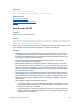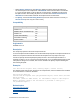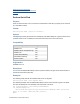Script Steps Reference
Table Of Contents
- Contents
- About script steps
- Script steps reference (alphabetical list)
- Control script steps
- Navigation script steps
- Editing script steps
- Fields script steps
- Set Field
- Set Field By Name
- Set Next Serial Value
- Insert Text
- Insert Calculated Result
- Insert From Index
- Insert From Last Visited
- Insert From URL
- Insert Current Date
- Insert Current Time
- Insert Current User Name
- Insert Picture
- Insert QuickTime
- Insert Audio/Video
- Insert PDF
- Insert File
- Replace Field Contents
- Relookup Field Contents
- Export Field Contents
- Records script steps
- New Record/Request
- Duplicate Record/Request
- Delete Record/Request
- Delete Portal Row
- Delete All Records
- Open Record/Request
- Revert Record/Request
- Commit Records/Requests
- Copy Record/Request
- Copy All Records/Requests
- Import Records
- Export Records
- Save Records As Excel
- Save Records As PDF
- Save Records As Snapshot Link
- Found Sets script steps
- Windows script steps
- Files script steps
- Accounts script steps
- Spelling script steps
- Open Menu Item script steps
- Miscellaneous script steps
FILEMAKER SCRIPT STEPS REFERENCE 99
Extend Found Set script step
Script steps reference (alphabetical list)
Contents
Perform Quick Find
Purpose
Finds records that match one or more search words based on text that you specify or text returned
by a calculation formula.
Format
Perform Quick Find [<value or formula>]
Options
Click Specify to specify the search text in the Specify Calculation dialog box. Type the search text in
quotation marks or use a calculation function that returns the text to use for the search.
Compatibility
Originated in
FileMaker Pro 11.0
Description
You can use the Get(QuickFindText) function to pass the text that is typed in the Quick Find box to
the Perform Quick Find script step.
Examples
The following script finds all new members who live in Los Angeles.
Perform Quick Find [“Los Angeles New”]
The following example uses the Get(QuickFindText) function to find out what is typed in the Quick
Find box and displays an error message if the search text is too short.
Set Variable[$query; Value:Get(QuickFindText)]
If[ Length($query)<3]
Show Custom Dialog[Title:“Quick Find Error”;Message:”This Quick Find
query is too short.”;Buttons:”OK”,”Cancel”]
Else
Where the script step runs Supported
FileMaker Pro Yes
FileMaker Server scheduled script Yes
FileMaker Go Yes
Custom Web Publishing Yes
Instant Web Publishing Yes
Runtime solution Yes