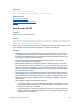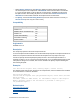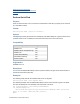Script Steps Reference
Table Of Contents
- Contents
- About script steps
- Script steps reference (alphabetical list)
- Control script steps
- Navigation script steps
- Editing script steps
- Fields script steps
- Set Field
- Set Field By Name
- Set Next Serial Value
- Insert Text
- Insert Calculated Result
- Insert From Index
- Insert From Last Visited
- Insert From URL
- Insert Current Date
- Insert Current Time
- Insert Current User Name
- Insert Picture
- Insert QuickTime
- Insert Audio/Video
- Insert PDF
- Insert File
- Replace Field Contents
- Relookup Field Contents
- Export Field Contents
- Records script steps
- New Record/Request
- Duplicate Record/Request
- Delete Record/Request
- Delete Portal Row
- Delete All Records
- Open Record/Request
- Revert Record/Request
- Commit Records/Requests
- Copy Record/Request
- Copy All Records/Requests
- Import Records
- Export Records
- Save Records As Excel
- Save Records As PDF
- Save Records As Snapshot Link
- Found Sets script steps
- Windows script steps
- Files script steps
- Accounts script steps
- Spelling script steps
- Open Menu Item script steps
- Miscellaneous script steps
FILEMAKER SCRIPT STEPS REFERENCE 96
• Select Specify output file or click Specify to display the Specify Output File dialog box,
and enter the path of the snapshot link. Click Add File and choose the folder to save the file
to, or type the path directly in the list. Specify one path per line. FileMaker
Pro will use the
first path it locates. See Creating file paths. You can also select Create email with file as
attachment to create a blank email with the snapshot link as an attachment.
• For Specify, choose Records being browsed (to save the entire found set of records), or
Current record (to save only the current record).
Compatibility
Originated in
FileMaker Pro 11.0
Description
This script step operates in all modes except Find mode.
To send a snapshot link file via SMTP, use the Send Mail script step with the snapshot link file as an
attachment, and place it after the Save Records As Snapshot Link script step in the script.
Use this script step with the Get(TemporaryPath) function to save the snapshot link file to a
temporary location, if you do not need to store the file locally. If you use Get(TemporaryPath) to form
a file path, first assign it to a variable, then use the variable in the Specify Output File dialog box.
See Creating file paths.
Examples
Save Records As Snapshot Link [“Library.fmpsl”; Current record]
The following script finds records, saves them as a snapshot link, and then emails the file via SMTP
as an attachment to conference attendees.
Perform Find [Restore]
Save Records As Snapshot Link ["DigitalMedia.fmpsl"; Create email; Records
being browsed]
Send Mail [Send via SMTP Server; To: "Attendees"; Subject: "New Digital
Media"; Message: "Here’s the information I promised to send you.";
“DigitalMedia.fmpsl”]
Related topics
Export Records script step
Import Records script step
Script steps reference (alphabetical list)
Contents
Where the script step runs Supported
FileMaker Pro Yes
FileMaker Server scheduled script Yes
FileMaker Go Yes
Custom Web Publishing No
Instant Web Publishing No
Runtime solution No