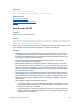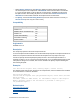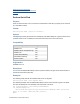Script Steps Reference
Table Of Contents
- Contents
- About script steps
- Script steps reference (alphabetical list)
- Control script steps
- Navigation script steps
- Editing script steps
- Fields script steps
- Set Field
- Set Field By Name
- Set Next Serial Value
- Insert Text
- Insert Calculated Result
- Insert From Index
- Insert From Last Visited
- Insert From URL
- Insert Current Date
- Insert Current Time
- Insert Current User Name
- Insert Picture
- Insert QuickTime
- Insert Audio/Video
- Insert PDF
- Insert File
- Replace Field Contents
- Relookup Field Contents
- Export Field Contents
- Records script steps
- New Record/Request
- Duplicate Record/Request
- Delete Record/Request
- Delete Portal Row
- Delete All Records
- Open Record/Request
- Revert Record/Request
- Commit Records/Requests
- Copy Record/Request
- Copy All Records/Requests
- Import Records
- Export Records
- Save Records As Excel
- Save Records As PDF
- Save Records As Snapshot Link
- Found Sets script steps
- Windows script steps
- Files script steps
- Accounts script steps
- Spelling script steps
- Open Menu Item script steps
- Miscellaneous script steps
FILEMAKER SCRIPT STEPS REFERENCE 94
Examples
Go to Layout ["Layout #4"]
Save Records As Excel [No dialog; "Contacts.xls"]
Related topics
Export Records script step
Import Records script step
Script steps reference (alphabetical list)
Contents
Save Records As PDF
Purpose
Saves records to a specified PDF file.
Format
Save Records As PDF [Append; No dialog; “<output filename>”; Automatically
open; Create email; Records being browsed/Current record/Blank record, as
formatted/with boxes/with underlines]
Note In order to save records as a PDF file, your privilege set must include Allow printing, or you
must select Run script with full access privileges in the Edit Script dialog box.
Options
• Select Append to existing PDF to append the records being browsed, the current record,
or a blank record after the last page of the specified PDF file. When you append records,
the PDF Options dialog box settings in the Document and Initial View tabs are ignored, but
the settings in the Security tab are maintained.
• Perform without dialog prevents dialog boxes from displaying when the script step
executes if a file has already been specified.
• Select Specify output file or click Specify to display a dialog box where you can specify
the file path. Choose the folder you want to save to, or type the file path directly into the list.
Specify one path per line. FileMaker
Pro will use the first path it locates. See Creating file
paths. You can choose to Automatically open file or you can choose to Create email with
file as attachment after saving.
• Select Specify options or click Specify to display the "Save Records as PDF" dialog box.
From the Save list, choose Records being browsed, Current record, or Blank record. If
you select Blank record, the Appearance pop-up is enabled. The Appearance pop-up box
allows you to specify formatting options for fields: as formatted in FileMaker, with boxes, or
with underlines.
Select Options to display the PDF Options dialog box.
• In the Document tab, you can specify descriptive information for the PDF file. For each
of the options in the document tab, you can enter text directly, or click Specify to enter a
field name or values from a calculation.
• In the Security tab, you can assign passwords to the PDF file, as well as print and edit
privileges. If print and edit privileges are allowed, you can specify if copying and screen
reading software are permitted.