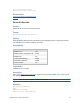Script Steps Reference
Table Of Contents
- Contents
- About script steps
- Script steps reference (alphabetical list)
- Control script steps
- Navigation script steps
- Editing script steps
- Fields script steps
- Set Field
- Set Field By Name
- Set Next Serial Value
- Insert Text
- Insert Calculated Result
- Insert From Index
- Insert From Last Visited
- Insert From URL
- Insert Current Date
- Insert Current Time
- Insert Current User Name
- Insert Picture
- Insert QuickTime
- Insert Audio/Video
- Insert PDF
- Insert File
- Replace Field Contents
- Relookup Field Contents
- Export Field Contents
- Records script steps
- New Record/Request
- Duplicate Record/Request
- Delete Record/Request
- Delete Portal Row
- Delete All Records
- Open Record/Request
- Revert Record/Request
- Commit Records/Requests
- Copy Record/Request
- Copy All Records/Requests
- Import Records
- Export Records
- Save Records As Excel
- Save Records As PDF
- Save Records As Snapshot Link
- Found Sets script steps
- Windows script steps
- Files script steps
- Accounts script steps
- Spelling script steps
- Open Menu Item script steps
- Miscellaneous script steps
FILEMAKER SCRIPT STEPS REFERENCE 90
<Temporary Path>/Folder1/Folder2/Folder3/Folder4/file.csv
• Any path specified that isn’t a complete path to the file (for example, anything other than
/Library/FileMaker Server/Data/Documents/<0 or more directories>/<filename> ) is
evaluated as being relative to the temporary path.
• Any paths that include “..” are considered invalid.
• For FileMaker Pro, if an absolute path is not specified in a script that will be executed from
FileMaker
Pro, the path is assumed to be relative to the location of the database file from
which the script was run. For example, if a script containing the Export Records script step
is run with the pathname
file:/export.tab, and the file running the script is /MyFiles/
Library/Books.fmp12, the exported file will be created as /MyFiles/Library/export.tab.
• If you are using a calculation that generates the file path for the XML file, you need to use
the format used by the operating system for the full path. For example, the following are
valid paths if you are using calculations to generate the path for the XML file for Windows or
Mac
OS:
Mac OS: /Volumes/VolumeName/directoryName/fileName
Windows: driveletter:/directoryName/fileName
If you are providing a cross-platform solution, you can use the Get(SystemPlatform) function to
identify the current platform and use the correct format for each platform.
• Support for importing photos from a digital camera or device has been removed from
FileMaker
Pro.
• If a script created in an earlier version of FileMaker Pro contains an Import Records
[Digital Camera] script step, the step is commented as obsolete. You can remove the
step, but you can’t edit it.
• If a button references an Import Records [Digital Camera] script step, the button is
disabled and the Import Records script step is commented as obsolete in the Button
Setup dialog box.
• FileMaker Go only supports importing from one FileMaker Pro file to another FileMaker Pro
file.
Examples
Go to Layout ["Layout #4"]
Import Records [No dialog; "Contacts"; Add; Mac Roman]
Related topics
Export Records script step
Script steps reference (alphabetical list)
Contents
Export Records
Purpose
Exports records to a specified file.