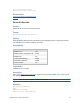Script Steps Reference
Table Of Contents
- Contents
- About script steps
- Script steps reference (alphabetical list)
- Control script steps
- Navigation script steps
- Editing script steps
- Fields script steps
- Set Field
- Set Field By Name
- Set Next Serial Value
- Insert Text
- Insert Calculated Result
- Insert From Index
- Insert From Last Visited
- Insert From URL
- Insert Current Date
- Insert Current Time
- Insert Current User Name
- Insert Picture
- Insert QuickTime
- Insert Audio/Video
- Insert PDF
- Insert File
- Replace Field Contents
- Relookup Field Contents
- Export Field Contents
- Records script steps
- New Record/Request
- Duplicate Record/Request
- Delete Record/Request
- Delete Portal Row
- Delete All Records
- Open Record/Request
- Revert Record/Request
- Commit Records/Requests
- Copy Record/Request
- Copy All Records/Requests
- Import Records
- Export Records
- Save Records As Excel
- Save Records As PDF
- Save Records As Snapshot Link
- Found Sets script steps
- Windows script steps
- Files script steps
- Accounts script steps
- Spelling script steps
- Open Menu Item script steps
- Miscellaneous script steps
FILEMAKER SCRIPT STEPS REFERENCE 89
Compatibility
Originated in
FileMaker Pro 6.0 or earlier
Description
You can set the import order and use the Specify import order option, or perform this script step
with the dialog box so the user can set new criteria, such as importing data as a new table.
If the source file is open, the found set is imported; if not, all records in the source table are
imported.
When you use this script step to import an XML data file:
• your file path must be the absolute path to your data file
• you can use variables in the file path
• use different syntax for Windows and Mac OS. For Windows, follow the syntax file:///
[full path to file]
. For Mac OS, follow the syntax file:///volumes/[full
path to file]
. If you use a variable in the file path, it must generate the proper syntax.
When you include this script step in a FileMaker Server scheduled script and you do not select
Perform without dialog in the Edit Script dialog box, the text (NOT compatible) appears after the
script step. The script, however, will run. The behavior will be the same as if Perform without
dialog was selected. See Get(DocumentsPathListing) function for more information.
If you schedule a FileMaker Server script to do any of the following, you will receive an error:
• importing records to new table
• importing records from a folder
• importing images to a container field
Notes
• When using the Import Records script step or Export Records script step in a
FileMaker
Server scheduled script, keep the following in mind:
• Any specified file must be in the FileMaker Server Documents folder, the temporary
folder, or a child folder of either the FileMaker
Server Documents folder or the
temporary folder. For example, the following are all valid paths for file.csv:
<Documents>/file.csv
<Temporary Path>/file.csv
<Documents>/Folder1/file.csv
Where the script step runs Supported
FileMaker Pro Yes
FileMaker Server scheduled script Partial
FileMaker Go Partial
Custom Web Publishing No
Instant Web Publishing No
Runtime solution Yes