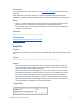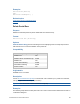Script Steps Reference
Table Of Contents
- Contents
- About script steps
- Script steps reference (alphabetical list)
- Control script steps
- Navigation script steps
- Editing script steps
- Fields script steps
- Set Field
- Set Field By Name
- Set Next Serial Value
- Insert Text
- Insert Calculated Result
- Insert From Index
- Insert From Last Visited
- Insert From URL
- Insert Current Date
- Insert Current Time
- Insert Current User Name
- Insert Picture
- Insert QuickTime
- Insert Audio/Video
- Insert PDF
- Insert File
- Replace Field Contents
- Relookup Field Contents
- Export Field Contents
- Records script steps
- New Record/Request
- Duplicate Record/Request
- Delete Record/Request
- Delete Portal Row
- Delete All Records
- Open Record/Request
- Revert Record/Request
- Commit Records/Requests
- Copy Record/Request
- Copy All Records/Requests
- Import Records
- Export Records
- Save Records As Excel
- Save Records As PDF
- Save Records As Snapshot Link
- Found Sets script steps
- Windows script steps
- Files script steps
- Accounts script steps
- Spelling script steps
- Open Menu Item script steps
- Miscellaneous script steps
FILEMAKER SCRIPT STEPS REFERENCE 75
• When you use the Relookup Field Contents script step, the data must be committed first
before the operation is performed, or you may get unexpected results. For example, if a field
value is modified and a relookup is attempted before the data is committed, then the
relookup search will be based on the old data rather than the modified data. (For more
information about committing data, see Committing data in records.)
Examples
Show All Records
Go to Layout [“Data Entry”]
Go to Field [Table1::Invoice Number]
Set Field [Table1::Invoice Number; Max(Table1::Invoice Number)]
Relookup Field Contents [No dialog, Table1::CustomerID]
Related topics
Script steps reference (alphabetical list)
Contents
Export Field Contents
Purpose
Exports the contents of a single field in the active record to a new file.
Format
Export Field Contents [<table::field>; “<filename>”; Automatically open;
Create email]
Options
• Select Specify target field or click Specify to specify the field to be exported. If no field is
specified, FileMaker
Pro will export the contents of the current field in the active table.
• Select Specify output file or click Specify to specify the name and location of the file to
which the field contents will be exported. For more information, see Creating file paths. If no
file is specified, the user is asked to choose a filename and location when the script step is
performed. You can choose to Automatically open file or Create email with file as
attachment after saving.
Note If the contents of the exported field is text, then FileMaker creates a UTF-16 format text file.
Compatibility
Where the script step runs Supported
FileMaker Pro Yes
FileMaker Server scheduled script No
FileMaker Go Yes
Custom Web Publishing No
Instant Web Publishing No
Runtime solution Yes