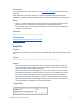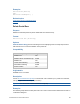Script Steps Reference
Table Of Contents
- Contents
- About script steps
- Script steps reference (alphabetical list)
- Control script steps
- Navigation script steps
- Editing script steps
- Fields script steps
- Set Field
- Set Field By Name
- Set Next Serial Value
- Insert Text
- Insert Calculated Result
- Insert From Index
- Insert From Last Visited
- Insert From URL
- Insert Current Date
- Insert Current Time
- Insert Current User Name
- Insert Picture
- Insert QuickTime
- Insert Audio/Video
- Insert PDF
- Insert File
- Replace Field Contents
- Relookup Field Contents
- Export Field Contents
- Records script steps
- New Record/Request
- Duplicate Record/Request
- Delete Record/Request
- Delete Portal Row
- Delete All Records
- Open Record/Request
- Revert Record/Request
- Commit Records/Requests
- Copy Record/Request
- Copy All Records/Requests
- Import Records
- Export Records
- Save Records As Excel
- Save Records As PDF
- Save Records As Snapshot Link
- Found Sets script steps
- Windows script steps
- Files script steps
- Accounts script steps
- Spelling script steps
- Open Menu Item script steps
- Miscellaneous script steps
FILEMAKER SCRIPT STEPS REFERENCE 71
Description
You must specify a field, click in a field, or use the Go to Field script step before performing this
script step.
When Insert PDF is performed, unless a file is specified with the Specify source file option,
FileMaker
Pro displays a dialog box where the user can select and preview the file to be imported.
Notes
• If there is no active container field on the layout where the script is being performed, Insert
PDF returns an error code that can be captured with the Get(LastError) function.
• This script step works only with interactive containers. For more information, see Specifying
formats for container fields.
Examples
Insert PDF [“Product_description.pdf”]
Related topics
Script steps reference (alphabetical list) script step
Contents script step
Insert File
Purpose
Imports a file or a reference to a file into the current container field. Configures the Insert File dialog
box.
Format
Insert File [<dialog options>;<table::field>;”<filename>”;]
Options
• Select Dialog options or click Specify to create a custom Insert File dialog box, filter file
types, and choose storage, display, and compression options for files that are inserted into a
container field. See Insert File Options dialog box.
• Store only a reference instructs FileMaker Pro to store only a link to a file in the container
field instead of the entire file. This option may reduce the size of your FileMaker
Pro file, but
if you move or delete the file being referenced, FileMaker
Pro won't be able to display it.
• Select Go to target field or click Specify to specify the container field to insert the file into.
• Select Specify source file or click Specify to specify the file to be inserted. For information
on creating file paths in FileMaker
Pro, see Creating file paths.
Compatibility
Where the script step runs Supported
FileMaker Pro Yes
FileMaker Server scheduled script No