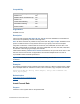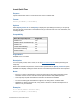Script Steps Reference
Table Of Contents
- Contents
- About script steps
- Script steps reference (alphabetical list)
- Control script steps
- Navigation script steps
- Editing script steps
- Fields script steps
- Set Field
- Set Field By Name
- Set Next Serial Value
- Insert Text
- Insert Calculated Result
- Insert From Index
- Insert From Last Visited
- Insert From URL
- Insert Current Date
- Insert Current Time
- Insert Current User Name
- Insert Picture
- Insert QuickTime
- Insert Audio/Video
- Insert PDF
- Insert File
- Replace Field Contents
- Relookup Field Contents
- Export Field Contents
- Records script steps
- New Record/Request
- Duplicate Record/Request
- Delete Record/Request
- Delete Portal Row
- Delete All Records
- Open Record/Request
- Revert Record/Request
- Commit Records/Requests
- Copy Record/Request
- Copy All Records/Requests
- Import Records
- Export Records
- Save Records As Excel
- Save Records As PDF
- Save Records As Snapshot Link
- Found Sets script steps
- Windows script steps
- Files script steps
- Accounts script steps
- Spelling script steps
- Open Menu Item script steps
- Miscellaneous script steps
FILEMAKER SCRIPT STEPS REFERENCE 67
Options
• Store only a reference instructs FileMaker Pro to store only a link to the graphic file instead
of the entire file. This option may reduce the size of your FileMaker
Pro file, but if you move
or delete the graphic, FileMaker
Pro will be unable to display it.
• Select Specify source file or click Specify to identify the file that contains the graphic. For
more information on creating file paths in FileMaker
Pro, see Creating file paths.
Compatibility
Originated in
FileMaker Pro 6.0 or earlier
Description
You must specify a field, click in a field, or use the Go to Field script step before performing this
script step. If you have not specified a graphic to be imported, FileMaker Pro displays a dialog box,
where the user can select the graphic file to import.
When Insert Picture is performed, unless a file is specified with the Specify source file option,
FileMaker
Pro displays a dialog box where the user can select and preview the file to be imported.
Notes
• If there is no active container field on the layout where the script is being performed, Insert
Picture returns an error code that can be captured with the Get(LastError) function.
• For information on supported picture formats, see Using data in container fields.
Examples
Go to Field [Table1::Photo]
Insert Picture ["My_Photo.tif"]
Related topics
Script steps reference (alphabetical list)
Contents
Where the script step runs Supported
FileMaker Pro Yes
FileMaker Server scheduled script No
FileMaker Go Yes
Custom Web Publishing No
Instant Web Publishing No
Runtime solution Yes