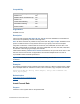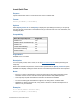Script Steps Reference
Table Of Contents
- Contents
- About script steps
- Script steps reference (alphabetical list)
- Control script steps
- Navigation script steps
- Editing script steps
- Fields script steps
- Set Field
- Set Field By Name
- Set Next Serial Value
- Insert Text
- Insert Calculated Result
- Insert From Index
- Insert From Last Visited
- Insert From URL
- Insert Current Date
- Insert Current Time
- Insert Current User Name
- Insert Picture
- Insert QuickTime
- Insert Audio/Video
- Insert PDF
- Insert File
- Replace Field Contents
- Relookup Field Contents
- Export Field Contents
- Records script steps
- New Record/Request
- Duplicate Record/Request
- Delete Record/Request
- Delete Portal Row
- Delete All Records
- Open Record/Request
- Revert Record/Request
- Commit Records/Requests
- Copy Record/Request
- Copy All Records/Requests
- Import Records
- Export Records
- Save Records As Excel
- Save Records As PDF
- Save Records As Snapshot Link
- Found Sets script steps
- Windows script steps
- Files script steps
- Accounts script steps
- Spelling script steps
- Open Menu Item script steps
- Miscellaneous script steps
FILEMAKER SCRIPT STEPS REFERENCE 62
Originated in
FileMaker Pro 6.0 or earlier
Description
Use this script step to ensure consistency and automate data entry. The active record is the last
record where FileMaker
Pro performed some activity, such as pasting text or moving into a field with
the
Go to Field script step.
Note If the specified field does not exist on the layout where the script is being performed, Insert
From Last Visited returns an error code which can be captured with the Get(LastError) function.
Examples
Go to Record/Request/Page [First]
Enter Find Mode []
Go to Field [Company Name]
Insert From Last Visited []
Related topics
Script steps reference (alphabetical list)
Contents
Insert From URL
Purpose
Enters the content from a URL into a field.
Format
Insert From URL [Select; No dialog; <table::field>; Resource URL]
Options
• Select entire contents replaces the contents of a field. If you do not select this option,
Insert From URL inserts the content from the URL at the insertion point or at the end of the
field's data.
• Perform without dialog prevents the “Insert From URL” Options dialog box from displaying
when the script step executes.
• Select Go to target field or click Specify to specify the field to insert the URL content into.
• For Specify URL, click Specify to display the “Insert From URL” Options dialog box, where
you can type the URL directly in the text entry area or click Specify to create your URL from
a calculation.
Custom Web Publishing Yes
Instant Web Publishing Yes
Runtime solution Yes
Where the script step runs Supported