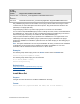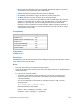Script Steps Reference
Table Of Contents
- Contents
- About script steps
- Script steps reference (alphabetical list)
- Control script steps
- Navigation script steps
- Editing script steps
- Fields script steps
- Set Field
- Set Field By Name
- Set Next Serial Value
- Insert Text
- Insert Calculated Result
- Insert From Index
- Insert From Last Visited
- Insert From URL
- Insert Current Date
- Insert Current Time
- Insert Current User Name
- Insert Picture
- Insert QuickTime
- Insert Audio/Video
- Insert PDF
- Insert File
- Replace Field Contents
- Relookup Field Contents
- Export Field Contents
- Records script steps
- New Record/Request
- Duplicate Record/Request
- Delete Record/Request
- Delete Portal Row
- Delete All Records
- Open Record/Request
- Revert Record/Request
- Commit Records/Requests
- Copy Record/Request
- Copy All Records/Requests
- Import Records
- Export Records
- Save Records As Excel
- Save Records As PDF
- Save Records As Snapshot Link
- Found Sets script steps
- Windows script steps
- Files script steps
- Accounts script steps
- Spelling script steps
- Open Menu Item script steps
- Miscellaneous script steps
FILEMAKER SCRIPT STEPS REFERENCE 178
Only FileMaker plug-in files can be installed. If a non-plug-in file is located in the target or active
container field, no action takes place when the script runs. Plug-in files have the extension .fmx
(Windows) or .fmplugin (Mac
OS).
Compressed plug-in files in .zip format or plug-in files in .tar format can’t be installed.
You can use the Get(InstalledFMPlugins) function to identify the name, version, and enabled state of
an installed plug-in. This function can help you determine whether the installed plug-in is newer or
older than the plug-in required by the solution file. See Get(InstallFMPlugins).
Plug-ins must be enabled in the plug-in preferences for FileMaker Pro to recognize them. If the
Install Plug-In File script step installs a plug-in update but the plug-in is disabled in the plug-in
preferences, FileMaker
Pro installs the update but does not enable the plug-in. See Setting plug-in
preferences.
Note The system administrator can use the personalization file during a volume license installation
to disable plug-ins and prevent plug-in updates from installing in FileMaker
Pro. For more
information, see the F
ILEMAKER PRO NETWORK INSTALL SETUP GUIDE.
Examples
The following script installs a plug-in file in the Sound container field in the Media table.
Install Plug-In File[Media::Sound]
The following script installs a plug-in in the same field.
Go to Field [Media::Sound]
Install Plug-In File[]
Related topics
Script steps reference (alphabetical list) script step
Contents script step
Install Menu Set
Purpose
Changes the menu set based on conditions established in the script.
Format
Install Menu Set [Specified menu set name; Use as file default]
Windows Vista
or
Windows 7
C:\users\user_name\AppData\Local\FileMaker\Extensions\
Mac OS X Macintosh HD/Users/user_name/Library/Application Support/FileMaker/Extensions
On this
operating
system
Plug-ins are installed in this folder: