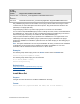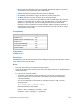Script Steps Reference
Table Of Contents
- Contents
- About script steps
- Script steps reference (alphabetical list)
- Control script steps
- Navigation script steps
- Editing script steps
- Fields script steps
- Set Field
- Set Field By Name
- Set Next Serial Value
- Insert Text
- Insert Calculated Result
- Insert From Index
- Insert From Last Visited
- Insert From URL
- Insert Current Date
- Insert Current Time
- Insert Current User Name
- Insert Picture
- Insert QuickTime
- Insert Audio/Video
- Insert PDF
- Insert File
- Replace Field Contents
- Relookup Field Contents
- Export Field Contents
- Records script steps
- New Record/Request
- Duplicate Record/Request
- Delete Record/Request
- Delete Portal Row
- Delete All Records
- Open Record/Request
- Revert Record/Request
- Commit Records/Requests
- Copy Record/Request
- Copy All Records/Requests
- Import Records
- Export Records
- Save Records As Excel
- Save Records As PDF
- Save Records As Snapshot Link
- Found Sets script steps
- Windows script steps
- Files script steps
- Accounts script steps
- Spelling script steps
- Open Menu Item script steps
- Miscellaneous script steps
FILEMAKER SCRIPT STEPS REFERENCE 172
• Before you change the data commitment status of a button for a database that’s already in
use, consider the behavior that users currently expect of the button and how changing its
behavior could affect the validity of data committed (or not committed) to the database.
• To develop more-complex custom dialog boxes, you can use the New Window script step.
Example 1
The following performs a search using a custom dialog box. The dialog box asks users to enter a
customer name and city. The dialog box shows a custom title, custom text, and two input fields.
#This script begins by entering Find mode.
Enter Find Mode []
#The custom dialog box solicits the name and city of the customer to be
found.
Show Custom Dialog ["Find a customer"; "Enter the name and city
of the customer below:"; Customers::Name; Customers::City]
#In this example, button 1 is "OK" and button 2 is "Cancel."
If [Get (LastMessageChoice) = 1]
#If the user selects button 1, the Find is performed.
Perform Find [Restore]
End If
Example 2
The following creates a new record and enters data via a custom dialog box. The dialog box asks
users to enter a product ID, product description, and product cost. The dialog box shows a custom
title, custom text, and three input fields. If the user cancels the dialog box, the record is deleted.
#In this example, you must create a new record before you can enter data
in it.
New Record/Request
#The custom dialog box solicits information from the user.
Show Custom Dialog ["Product information"; "Enter identifying
information for this product:"; Products::ProductID;
Products::Product description; Products::Product cost]
#After the user exits the custom dialog box, the script evaluates
which button the user has selected.
#In this example, button 1 is "OK" and button 2 is "Cancel."
If [Get (LastMessageChoice) = 2]
#If the user cancels the script, the record created at the beginning of
the script is deleted.
Delete Record/Request [No dialog]
End If
Related topics
Script steps reference (alphabetical list)
Contents
Allow Formatting Bar
Purpose
Enables or disables display of the formatting bar.