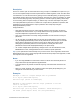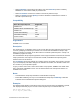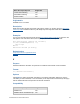Script Steps Reference
Table Of Contents
- Contents
- About script steps
- Script steps reference (alphabetical list)
- Control script steps
- Navigation script steps
- Editing script steps
- Fields script steps
- Set Field
- Set Field By Name
- Set Next Serial Value
- Insert Text
- Insert Calculated Result
- Insert From Index
- Insert From Last Visited
- Insert From URL
- Insert Current Date
- Insert Current Time
- Insert Current User Name
- Insert Picture
- Insert QuickTime
- Insert Audio/Video
- Insert PDF
- Insert File
- Replace Field Contents
- Relookup Field Contents
- Export Field Contents
- Records script steps
- New Record/Request
- Duplicate Record/Request
- Delete Record/Request
- Delete Portal Row
- Delete All Records
- Open Record/Request
- Revert Record/Request
- Commit Records/Requests
- Copy Record/Request
- Copy All Records/Requests
- Import Records
- Export Records
- Save Records As Excel
- Save Records As PDF
- Save Records As Snapshot Link
- Found Sets script steps
- Windows script steps
- Files script steps
- Accounts script steps
- Spelling script steps
- Open Menu Item script steps
- Miscellaneous script steps
FILEMAKER SCRIPT STEPS REFERENCE 15
• Select Indefinitely to pause the script until the user clicks Continue (a button created by
FileMaker Pro in the status toolbar) or presses Enter.
• Select For duration and enter the number of seconds to pause the script.
• Select For duration and click Specify to create a calculation to determine the number of
seconds to pause the script.
Compatibility
Originated in
FileMaker Pro 6.0 or earlier
Description
This script step can, for example, wait for a user to enter data, and then guide the user from screen
to screen, prompting for data entry as needed. You can also use Pause/Resume Script to help
debug your scripts, for example, to see what value is in a field at a particular point in a script or to
evaluate the progress of a script.
The Pause/Resume Script script step operates on the foreground window of the file from which the
script is performed. If the script’s current window is hidden, Pause/Resume Script brings that
window to the front and shows it.
The For duration value must evaluate as a number, which is the duration of the pause in seconds.
If you use the Specify Calculation dialog box to determine the duration, the calculation result must
be a number or your script will not pause.
To give you more control over a user's actions when a script pauses, FileMaker Pro makes some
menu commands unavailable to users. You can define buttons to let users perform actions not
available on the menus.
Notes
• A Pause/Resume script step unfreezes a Freeze Window script step.
• Instant Web Publishing can only run a Pause/Resume Script step if Indefinitely is selected
is selected in the Pause/Resume Options dialog box.
Examples
The following script displays a welcoming screen for three seconds when the database is opened,
then displays a data entry layout. The user cannot stop this script. The default state is off.
Allow User Abort [Off]
Go to Layout ["Welcome"]
Where the script step runs Supported
FileMaker Pro Yes
FileMaker Server scheduled script Yes
FileMaker Go Yes
Custom Web Publishing Yes
Instant Web Publishing Partial
Runtime solution Yes