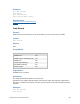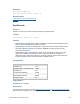Script Steps Reference
Table Of Contents
- Contents
- About script steps
- Script steps reference (alphabetical list)
- Control script steps
- Navigation script steps
- Editing script steps
- Fields script steps
- Set Field
- Set Field By Name
- Set Next Serial Value
- Insert Text
- Insert Calculated Result
- Insert From Index
- Insert From Last Visited
- Insert From URL
- Insert Current Date
- Insert Current Time
- Insert Current User Name
- Insert Picture
- Insert QuickTime
- Insert Audio/Video
- Insert PDF
- Insert File
- Replace Field Contents
- Relookup Field Contents
- Export Field Contents
- Records script steps
- New Record/Request
- Duplicate Record/Request
- Delete Record/Request
- Delete Portal Row
- Delete All Records
- Open Record/Request
- Revert Record/Request
- Commit Records/Requests
- Copy Record/Request
- Copy All Records/Requests
- Import Records
- Export Records
- Save Records As Excel
- Save Records As PDF
- Save Records As Snapshot Link
- Found Sets script steps
- Windows script steps
- Files script steps
- Accounts script steps
- Spelling script steps
- Open Menu Item script steps
- Miscellaneous script steps
FILEMAKER SCRIPT STEPS REFERENCE 101
Description
Finds records based on the context of a specified field, letting you create scripts that behave
similarly to using the shortcut menu in Table View.
If you do not specify a field, FileMaker Pro searches based on the contents of the field that is active
when the script runs. If data is selected in the active field, FileMaker
Pro searches for the selected
data. If data is not selected, FileMaker
Pro searches for the entire contents of the active field. If you
do not specify a field and there is no active field when the script runs, FileMaker
Pro displays an
invalid command alert.
Find Matching Records runs in Browse or Preview modes. If the database is in another mode when
the script runs, FileMaker
Pro switches to Browse mode before running the script.
Find Matching Records can be copied and pasted or imported into other FileMaker Pro files.
Examples
The following script finds all records in the database that contain data values that match data in the
active Order Date field. For example, this script might return all records showing orders placed on
10/10/2013.
Find Matching Records [Replace; Products::Order Date]
The following script reduces the current found set to include only records that contain product name
data values that match the value in the active field. In this example, if the active field contains the
text string “coats,” this script reduces the found set from the example above to include only orders
for coats that were placed on 10/10/2013.
Find Matching Records [Constrain; Products::Product Name]
The following script adds to the current found set all records in the database that contain data values
that match data in the active Product Name field. In this example, if the active field contains the text
string “shoes,” this script expands the found set to include orders for coats and shoes placed on 10/
10/2013.
Find Matching Records [Extend; Products::Product Name]
Related topics
Script steps reference (alphabetical list)
Contents
Constrain Found Set
Purpose
Narrows the existing found set using the criteria you specify in the stored find request.
Format
Constrain Found Set [Restore]
Options
Select Specify find requests or click Specify to create and store a find request with the script step.