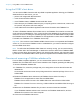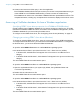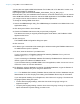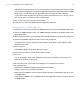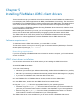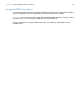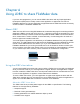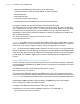ODBC and JDBC Guide
Table Of Contents
- Chapter 1 Introduction
- Chapter 2 Accessing external SQL data sources
- Chapter 3 Installing FileMaker ODBC client drivers
- Chapter 4 Using ODBC to share FileMaker data
- Chapter 5 Installing FileMaker JDBC client drivers
- Chapter 6 Using JDBC to share FileMaker data
- Chapter 7 Supported standards
- Chapter 8 Reference Information
- Index
Chapter 4 | Using ODBC to share FileMaker data 22
5. Construct and execute an SQL query in the client application.
Each FileMaker database file that is open and set up for access is a separate data source (you
create a DSN for each FileMaker database file you want to access as a data source).
Each database can have one or more tables. FileMaker fields are represented as columns. The
complete field name, including any non-alphanumeric characters, displays as the column name.
Accessing a FileMaker database file from a Windows application
Specifying ODBC client driver properties for a FileMaker DSN (Windows)
Create a DSN for each FileMaker database file you want to access as a data source. The DSN
identifies the FileMaker ODBC client driver, the location of the FileMaker host application, and the
FileMaker database file you’re accessing as a data source.
To configure a new ODBC client driver, see “Configuring client drivers (Windows)” on page 15.
Changing an existing ODBC client driver (Windows)
To change an existing ODBC client driver, open the correct version of the ODBC administrator.
To configure the 32-bit client driver, you must use the 32-bit ODBC administrator. To configure the
64-bit client driver, you must use the 64-bit ODBC administrator.
To open the 32-bit ODBC administrator on a 32-bit Windows operating system:
In the Windows Control Panel, open Administrative Tools > Data Sources (ODBC).
1 In Windows XP, Administrative Tools appear in the Performance and Maintenance
category.
1 In Windows Vista and Windows 7, Administrative Tools appear in the System and Security
category.
The 32-bit ODBC Data Source Administrator opens.
To open the 32-bit ODBC client driver on a 64-bit Windows operating system:
1. Open the SysWoW64 folder on your system. (By default, the SysWoW64 folder is at
c:\windows\SysWoW64.)
2. Double-click the odbcad32.exe file.
The 32-bit ODBC Data Source Administrator opens.
To open the 64-bit ODBC client driver on a 64-bit Windows operating system:
In the Windows Control Panel, open Administrative Tools > Data Sources (ODBC).
1 In Windows XP, Administrative Tools appear in the Performance and Maintenance
category.
1 In Windows Vista and Windows 7, Administrative Tools appear in the System and Security
category.
The 64-bit ODBC Data Source Administrator opens.