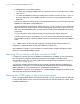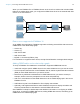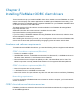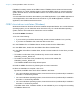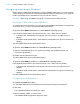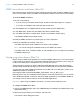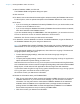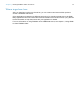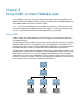ODBC and JDBC Guide
Table Of Contents
- Chapter 1 Introduction
- Chapter 2 Accessing external SQL data sources
- Chapter 3 Installing FileMaker ODBC client drivers
- Chapter 4 Using ODBC to share FileMaker data
- Chapter 5 Installing FileMaker JDBC client drivers
- Chapter 6 Using JDBC to share FileMaker data
- Chapter 7 Supported standards
- Chapter 8 Reference Information
- Index
Chapter 3 | Installing FileMaker ODBC client drivers 17
ODBC client driver installation (Mac OS)
Mac OS 32-bit and 64-bit client drivers are installed as a single bundle (FileMaker ODBC.bundle)
in the /Library/ODBC folder. The ODBC client application loads the correct driver automatically.
To install the ODBC client driver:
1. Do one of the following:
1 If you received your software electronically, double-click the disk image icon (.dmg file).
1 If you have an installation disk, insert the disk into the drive.
2. In the FileMaker Pro or FileMaker Server window, double-click the xDBC folder.
3. In the xDBC folder, double-click the ODBC Client Driver Installer folder.
4. In the ODBC Client Driver Installer folder, double-click FileMaker ODBC.mpkg.
The FileMaker ODBC Driver Installer opens.
5. Install the ODBC client driver by following the on-screen instructions.
6. When the installation is complete, click Close.
The ODBC client driver will be installed in this folder: /Library/ODBC
Note You cannot change the installation folder for the ODBC client driver.
The ODBC client driver, FileMaker ODBC, is now available for you to configure for accessing
a FileMaker data source.
Configuring client drivers (Mac OS)
Before using an ODBC client application to access a FileMaker data source, you must configure
a client driver for the data source. Configuration settings identify the client driver you’re using, the
location of the data source, and details on how you intend to connect.
These instructions assume you have installed the ODBC Manager from Actual Technologies,
available at http://www.odbcmanager.net, which is a freeware product not supported by FileMaker.
You may also use Apple’s ODBC Administrator Tool for Mac OS X. For Mac OS X version 10.6,
ODBC Administrator is available at
http://support.apple.com/downloads/ODBC_Administrator_Tool_for_Mac_OS_X.
Because there is only one installed bundle for both 32- and 64-bit client drivers, you can use the
same ODBC administrator for both 32- and 64-bit ODBC applications. The FileMaker DSN that
you configure can be used for both 32- and 64-bit ODBC applications.
Important When using a FileMaker client driver, you must reserve 2399 as the port.
To configure the ODBC client driver:
1. Launch the ODBC Manager utility. (The ODBC Manager is installed in the Utilities folder in the
Applications folder.)
2. Select the System DSN or User DSN tab, and click Add.
The Choose a driver dialog box opens.