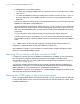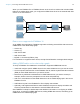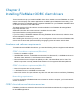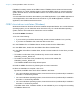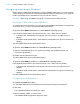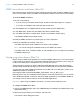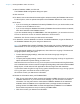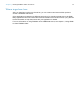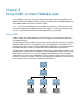ODBC and JDBC Guide
Table Of Contents
- Chapter 1 Introduction
- Chapter 2 Accessing external SQL data sources
- Chapter 3 Installing FileMaker ODBC client drivers
- Chapter 4 Using ODBC to share FileMaker data
- Chapter 5 Installing FileMaker JDBC client drivers
- Chapter 6 Using JDBC to share FileMaker data
- Chapter 7 Supported standards
- Chapter 8 Reference Information
- Index
Chapter 3 | Installing FileMaker ODBC client drivers 16
4. Click Next.
5. For Name, enter a name that will be meaningful to others accessing the FileMaker data source.
For Description, enter an optional description of the FileMaker data source. Click Next.
6. For Host:
1 If you’re connecting to a database file hosted by FileMaker Pro on your local machine, enter
localhost or the IP address 127.0.0.1.
1 If you’re connecting to a database file hosted by FileMaker Server Advanced over a network,
enter the IP address of the FileMaker Server.
If you have enabled sharing via ODBC/JDBC in the host application, you can select Connect
to host to obtain the names of available databases. Click Next.
Otherwise, click Finish to save your data source information.
7. For Database, select a database from the list of available databases, or type the filename of
the FileMaker database file you’re using as a data source.
Note For database files hosted by FileMaker Server Advanced, the list of databases may be
filtered based on the File Display Filter setting. See FileMaker Server Help for information.
If you need special handling of non-English text, click Advanced Language. The Advanced
Language Options dialog box opens.
1 To auto-detect language settings, select the Auto-detect language settings for
application option.
1 To specify the language setting, clear the Auto-detect language settings for application
option and select the system setting you want to use.
Select the Describe text fields as long varchar option to correct issues with long field values,
such as fields that do not have a maximum length specified getting used for Microsoft Word Mail
Merge import, or field values in PHP applications that are longer than 255 characters. If you do
not use this option for field values longer than 255 characters, then your application may
retrieve an empty string (Windows) or only 255 characters (Mac OS).
If you want to create a log file for long-running queries, select the Save long-running queries
to a log file option, and enter the name for the log file.
Click Finish to save your data source information.
8. Review the information about your FileMaker DSN.
1 Click Test to verify that you have correctly configured the ODBC client driver to access the
FileMaker data source. If you receive an error message, you can correct the connection
information. You may also need to check that the FileMaker database file is hosted and
available, that the FileMaker account specified uses a privilege set with the extended
privilege Access via ODBC/JDBC, and that host application (FileMaker Pro or FileMaker
Server Advanced) has been set up for sharing via ODBC/JDBC.
1 Click Done to save your data source information.