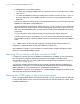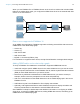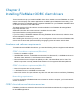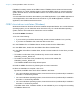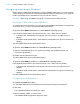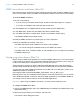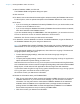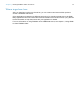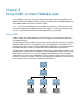ODBC and JDBC Guide
Table Of Contents
- Chapter 1 Introduction
- Chapter 2 Accessing external SQL data sources
- Chapter 3 Installing FileMaker ODBC client drivers
- Chapter 4 Using ODBC to share FileMaker data
- Chapter 5 Installing FileMaker JDBC client drivers
- Chapter 6 Using JDBC to share FileMaker data
- Chapter 7 Supported standards
- Chapter 8 Reference Information
- Index
Chapter 3 | Installing FileMaker ODBC client drivers 15
Configuring client drivers (Windows)
Before using an ODBC client application to access a FileMaker data source, you must configure
a client driver for the data source. Configuration settings identify the client driver you’re using, the
location of the data source, and details on how you intend to connect.
Important When using a FileMaker client driver, you must reserve 2399 as the port.
Opening the ODBC administrator (Windows)
To configure the 32-bit client driver, you must use the 32-bit ODBC administrator. To configure the
64-bit client driver, you must use the 64-bit ODBC administrator.
To open the 32-bit ODBC administrator on a 32-bit Windows operating system:
In the Windows Control Panel, open Administrative Tools > Data Sources (ODBC).
1 In Windows XP, Administrative Tools appear in the Performance and Maintenance
category.
1 In Windows Vista and Windows 7, Administrative Tools appear in the System and Security
category.
The 32-bit ODBC Data Source Administrator opens.
To open the 32-bit ODBC client driver on a 64-bit Windows operating system:
1. Open the SysWoW64 folder on your system. (By default, the SysWoW64 folder is at
c:\windows\SysWoW64.)
2. Double-click the odbcad32.exe file.
The 32-bit ODBC Data Source Administrator opens.
To open the 64-bit ODBC client driver on a 64-bit Windows operating system:
In the Windows Control Panel, open Administrative Tools > Data Sources (ODBC).
1 In Windows XP, Administrative Tools appear in the Performance and Maintenance
category.
1 In Windows Vista and Windows 7, Administrative Tools appear in the System and Security
category.
The 64-bit ODBC Data Source Administrator opens.
Configuring the DSN (Windows)
To configure the ODBC client driver:
1. In the ODBC Data Source Administrator, select the System DSN or User DSN tab
2. Click Add.
The Create New Data Source dialog box opens.
3. Select FileMaker ODBC, and click Finish.
The FileMaker DSN Configuration dialog box opens.