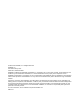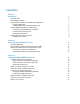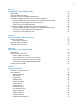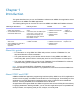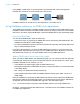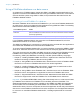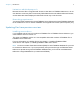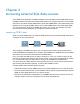FileMaker 12 ® ODBC and JDBC Guide
© 2004–2012 FileMaker, Inc. All Rights Reserved. FileMaker, Inc. 5201 Patrick Henry Drive Santa Clara, California 95054 FileMaker and Bento are trademarks of FileMaker, Inc. registered in the U.S. and other countries. The file folder logo and the Bento logo are trademarks of FileMaker, Inc. All other trademarks are the property of their respective owners. FileMaker documentation is copyrighted.
Contents Chapter 1 Introduction About this guide About ODBC and JDBC Using FileMaker software as an ODBC client application Importing ODBC data Adding ODBC tables to the relationships graph Using a FileMaker database as a data source Accessing a hosted FileMaker Pro database Limitations with third-party tools Networking requirements Updating files from previous versions Installing current drivers Chapter 2 Accessing external SQL data sources Importing ODBC data Executing SQL to interact with data sources v
Chapter 4 Using ODBC to share FileMaker data About ODBC Using the ODBC client driver Overview of accessing a FileMaker database file Accessing a FileMaker database file from a Windows application Specifying ODBC client driver properties for a FileMaker DSN (Windows) Changing an existing ODBC client driver (Windows) Verifying access via ODBC (Windows) Accessing a FileMaker database file from a Mac OS application Specifying ODBC client driver properties for a FileMaker DSN (Mac OS) Changing an existing ODB
ALTER TABLE statement CREATE INDEX statement DROP INDEX statement SQL aggregate functions SQL expressions Field names Constants Exponential/scientific notation Numeric operators Character operators Date operators Relational operators Logical operators Functions Functions that return character strings Functions that return numbers Functions that return dates Operator precedence ODBC Catalog functions JDBC Meta Data functions Reserved SQL keywords Chapter 8 Reference Information Mapping FileMaker fields t
Chapter 1 Introduction This guide describes how you can use FileMaker® software as an ODBC client application and as a data source for ODBC and JDBC applications. The following table gives an overview of how to use ODBC and JDBC with FileMaker software. What do you want to do? How do you do it? Product See 1 Use FileMaker software as an 1. Interactively via the relationships graph 2. One-time, static via ODBC import or File menu > Open.
Chapter 1 | Introduction 7 Using ODBC or JDBC APIs, a client application communicates with a driver manager that identifies the client driver to communicate with a data source. Client Application Driver Manager Client Driver Data Source FileMaker software can act either as a client application or as a data source. Using FileMaker software as an ODBC client application As an ODBC client application, FileMaker software can access data in external SQL data sources.
Chapter 1 | Introduction 8 Using a FileMaker database as a data source As a data source, FileMaker data is shared with ODBC- and JDBC-compliant applications. The application connects to the FileMaker data source using the FileMaker client driver, constructs and executes the SQL queries using ODBC or JDBC, and processes the data retrieved from the FileMaker database solution.
Chapter 1 | Introduction 9 Limitations with third-party tools Microsoft Access: When using Microsoft Access to view data in a FileMaker data source, do not use data from a summary field. The summary field’s data should not be edited in Microsoft Access, and the data value that is displayed in Microsoft Access may not be accurate. Networking requirements You need a TCP/IP network when using FileMaker Server Advanced to host a FileMaker database file as a data source over a network.
Chapter 2 Accessing external SQL data sources As an ODBC client application, FileMaker software can access data in external SQL data sources. FileMaker software connects to the external SQL data source using the client driver for the ODBC data source, and either imports ODBC data or works with ODBC tables in the relationships graph. Whether you are importing ODBC data or working with ODBC tables in the relationships graph, you must configure a driver for the ODBC data source you’re using.
Chapter 2 | Accessing external SQL data sources 11 1 In FileMaker Pro, do one of the following: 1 To import into an existing FileMaker Pro file, choose File menu > Import Records > ODBC Data Source. 1 To create a FileMaker Pro file from the data source records, choose File menu > Open. In the Open dialog box, choose ODBC Data Source for Files of type (Windows) or Show (Mac OS).
Chapter 2 | Accessing external SQL data sources 12 When you use FileMaker Pro or FileMaker Server as the host for a solution that includes ODBC tables in the relationships graph, you configure the ODBC client driver for the external SQL data source on the host machine.
Chapter 3 Installing FileMaker ODBC client drivers These instructions help you install the ODBC client driver needed to access FileMaker as a data source from third-party and custom applications via ODBC (Open Database Connectivity). The ODBC client driver is available through a separate installation on your FileMaker installation disk or electronic download in the xDBC folder. The latest versions of the client drivers are also available in the FileMaker Knowledge Base: http://help.filemaker.
Chapter 3 | Installing FileMaker ODBC client drivers 14 FileMaker Pro always uses a 32-bit xDBC Listener. FileMaker Server Advanced uses a 32-bit xDBC Listener on a 32-bit operating system, and a 64-bit xDBC Listener on a 64-bit operating system. But both the 32- and 64-bit xDBC Listeners can communicate with the 32- and 64-bit client drivers. You must install the client driver that matches your ODBC application. If your ODBC application is a 32-bit application, then install the 32-bit client driver.
Chapter 3 | Installing FileMaker ODBC client drivers 15 Configuring client drivers (Windows) Before using an ODBC client application to access a FileMaker data source, you must configure a client driver for the data source. Configuration settings identify the client driver you’re using, the location of the data source, and details on how you intend to connect. Important When using a FileMaker client driver, you must reserve 2399 as the port.
Chapter 3 | Installing FileMaker ODBC client drivers 16 4. Click Next. 5. For Name, enter a name that will be meaningful to others accessing the FileMaker data source. For Description, enter an optional description of the FileMaker data source. Click Next. 6. For Host: 1 If you’re connecting to a database file hosted by FileMaker Pro on your local machine, enter localhost or the IP address 127.0.0.1.
Chapter 3 | Installing FileMaker ODBC client drivers 17 ODBC client driver installation (Mac OS) Mac OS 32-bit and 64-bit client drivers are installed as a single bundle (FileMaker ODBC.bundle) in the /Library/ODBC folder. The ODBC client application loads the correct driver automatically. To install the ODBC client driver: 1. Do one of the following: 1 If you received your software electronically, double-click the disk image icon (.dmg file).
Chapter 3 | Installing FileMaker ODBC client drivers 18 3. Select FileMaker ODBC, and click OK. The FileMaker DSN Configuration dialog box opens. 4. Click Continue. 5. For Name, enter a name that will be meaningful to others accessing the FileMaker data source. For Description, enter an optional description of the FileMaker data source. Click Continue. 6. For Host: 1 If you’re connecting to a database file hosted by FileMaker Pro on your local machine, enter localhost or the IP address 127.0.0.1.
Chapter 3 | Installing FileMaker ODBC client drivers 19 Where to go from here After you install and configure a client driver, you can construct and execute SQL queries to access a FileMaker data source. Client applications sometimes use different terminology for accessing a data source via ODBC. Many applications have menu items with names such as Get external data or SQL query. Review the documentation or Help that comes with your application for details.
Chapter 4 Using ODBC to share FileMaker data Use the ODBC client driver to connect to a FileMaker data source from another application. The application that uses the ODBC client driver can directly access the data in a FileMaker database file. The FileMaker ODBC client driver is FileMaker ODBC. Note You can also use FileMaker Pro as an ODBC client application, interacting with records from another data source via ODBC using SQL.
Chapter 4 | Using ODBC to share FileMaker data 21 Using the ODBC client driver You can use the ODBC client driver with any ODBC-compliant application.
Chapter 4 | Using ODBC to share FileMaker data 22 5. Construct and execute an SQL query in the client application. Each FileMaker database file that is open and set up for access is a separate data source (you create a DSN for each FileMaker database file you want to access as a data source). Each database can have one or more tables. FileMaker fields are represented as columns. The complete field name, including any non-alphanumeric characters, displays as the column name.
Chapter 4 | Using ODBC to share FileMaker data 23 To change the existing ODBC client driver: 1. In the ODBC Data Source Administrator, select the System DSN or User DSN tab (select the tab used when you previously configured). 2. Choose the FileMaker data source that you previously configured. The data source name you originally entered appears under Name, and FileMaker ODBC appears as the Driver. 3. Click Configure. The FileMaker DSN Configuration dialog box appears. 4.
Chapter 4 | Using ODBC to share FileMaker data 24 Verifying access via ODBC (Windows) To verify that you’ve correctly configured the ODBC client driver to access the FileMaker data source: 1. In the Windows Control Panel, open Administrative Tools > Data Sources (ODBC). 1 In Windows XP, Administrative Tools appear in the Performance and Maintenance category. 1 In Windows Vista and Windows 7, Administrative Tools appear in the System and Security category. The ODBC Data Source Administrator opens. 2.
Chapter 4 | Using ODBC to share FileMaker data 25 You may also use Apple’s ODBC Administrator Tool for Mac OS X. For Mac OS X version 10.6, ODBC Administrator is available at http://support.apple.com/downloads/ODBC_Administrator_Tool_for_Mac_OS_X. Because there is only one installed bundle for both 32- and 64-bit client drivers, you can use the same ODBC administrator for both 32- and 64-bit ODBC applications. The FileMaker DSN that you configure can be used for both 32- and 64-bit ODBC applications.
Chapter 4 | Using ODBC to share FileMaker data 26 Select the Describe text fields as long varchar option to correct issues with long field values, such as fields that do not have a maximum length specified getting used for Microsoft Word Mail Merge import, or field values in PHP applications that are longer than 255 characters. If you want to create a log file for long-running queries, select the Save long-running queries to a log file option, and enter the name for the log file. 9.
Chapter 5 Installing FileMaker JDBC client drivers These instructions help you install the client driver needed to access FileMaker as a data source from third-party and custom applications via JDBC (Java Database Connectivity). The client driver is available on your FileMaker DVD or electronic download in the xDBC folder. The latest versions of the client drivers are also available from http://www.filemaker.
Chapter 5 | Installing FileMaker JDBC client drivers 28 Using the JDBC client driver Your Java application or applet must register the JDBC client driver with the JDBC driver manager, and you must specify the correct JDBC URL from within the application or applet. Important You must reserve the port 2399 for the FileMaker JDBC client driver. The port number is always 2399. You can’t change the JDBC sharing to a different port.
Chapter 6 Using JDBC to share FileMaker data If you’re a Java programmer, you can use the JDBC client driver with any Rapid Application Development (RAD) tool to visually create a Java application or applet that connects to a FileMaker data source. The Java application or applet that uses the JDBC client driver can directly access the data in a FileMaker database file. About JDBC JDBC is a Java API for executing SQL statements, the standard language for accessing relational databases.
Chapter 6 | Using JDBC to share FileMaker data 1 1 1 1 1 1 30 Retrieving and updating the object referenced by a Ref object Updating of columns containing CLOB, ARRAY and REF data types Boolean data type DATALINK data type Transform groups and type mapping Relationship between the JDBC SPI and the Connector architecture For additional details, see http://www.filemaker.com/support/technologies. The JDBC client driver has been tested against the Java Development Kit (JDK) 1.5 (Mac OS) and 1.6 (Windows).
Chapter 6 | Using JDBC to share FileMaker data 31 3. Returns error codes. import java.sql.*; class FMPJDBCTest { public static void main(String[ ] args) { // register the JDBC client driver try { Driver d = (Driver)Class.forName("com.filemaker.jdbc.Driver").newInstance(); } catch(Exception e) { System.out.println(e); } // establish a connection to FileMaker Connection con; try { con = DriverManager.getConnection(“jdbc:filemaker://192.168.1.
Chapter 6 | Using JDBC to share FileMaker data 32 1 user: an account in the FileMaker database file that uses a privilege set with the extended privilege Access via ODBC/JDBC 1 password: the password for the account in the FileMaker database file JDBC URL connection with the database name specified in the URL Format: jdbc:filemaker:/// Example: jdbc:filemaker://192.168.1.
Chapter 6 | Using JDBC to share FileMaker data 33 1 The FileMaker Pro or FileMaker Server Advanced host application has been set up for sharing via ODBC/JDBC. To share a FileMaker database file as a data source, use FileMaker Pro to define accounts that need access to the database file. Then, control access to the database file by assigning privilege sets to the accounts, including the extended privilege of access via ODBC/JDBC.
Chapter 7 | Supported standards 34 Chapter 7 Supported standards This chapter describes the SQL statements and constructs supported by the FileMaker ODBC and JDBC client drivers. Use the client drivers to access a FileMaker database solution from an ODBC- or JDBC-compliant application. The FileMaker database solution can be hosted by either FileMaker Pro or FileMaker Server Advanced. The ODBC client driver supports ODBC 3.5 Level 1 with some features of Level 2.
Chapter 7 | Supported standards 35 The SELECT statement can use a variety of clauses: SELECT [DISTINCT] {* | column_expression [[AS] column_alias],...} FROM table_name [table_alias], ... [ WHERE expr1 rel_operator expr2 ] [ GROUP BY {column_expression, ...} ] [ HAVING expr1 rel_operator expr2 ] [ UNION [ALL] (SELECT...) ] [ ORDER BY {sort_expression [DESC | ASC]}, ... ] [ FOR UPDATE [OF {column_expression, ...}] ] Items in brackets are optional.
Chapter 7 | Supported standards 36 Field names can be prefixed with the table name or the table alias. For example, given the table specification FROM employee E, you can refer to the LAST_NAME field as E.LAST_NAME. Table aliases must be used if the SELECT statement joins a table to itself. For example: SELECT * FROM employee E, employee F WHERE E.manager_id = F.employee_id The equal sign (=) includes only matching rows in the results.
Chapter 7 | Supported standards 37 GROUP BY clause The GROUP BY clause specifies the names of one or more fields by which the returned values should be grouped. This clause is used to return a set of aggregate values. It has the following format: GROUP BY columns columns must match the column expression used in the SELECT clause. A column expression can be one or more field names of the database table separated by commas. Example The following example sums the salaries in each department.
Chapter 7 | Supported standards 38 The following example is not valid because the data types of the column expressions are different (SALARY from EMP has a different data type than LAST_NAME from RAISES). This example has the same number of column expressions in each SELECT statement, but the expressions are not in the same order by data type. SELECT last_name, salary FROM emp UNION SELECT salary, last_name FROM raises ORDER BY clause The ORDER BY clause indicates how the records are to be sorted.
Chapter 7 | Supported standards 39 Additional examples: Using Sample SQL text constant SELECT 'CatDog' FROM Salespeople numeric constant SELECT 999 FROM Salespeople date constant SELECT DATE '2012-06-05' FROM Salespeople time constant SELECT TIME '02:49:03' FROM Salespeople timestamp constant SELECT TIMESTAMP '2012-06-05 02:49:03' FROM Salespeople text column SELECT Company_Name FROM Sales_Data SELECT DISTINCT Company_Name FROM Sales_Data numeric column SELECT Amount FROM Sales_Data SELECT
Chapter 7 | Supported standards 40 If file or JPEG data exists, the SELECT statement retrieves the data in binary form; otherwise, the SELECT statement returns . To retrieve file reference information from a container field, such as the file path to a file, picture, or Quicktime movie, use the CAST() function with a SELECT statement.
Chapter 7 | Supported standards 41 DELETE statement Use the DELETE statement to delete records from a database table. The format of the DELETE statement is: DELETE FROM table_name [ WHERE { conditions } ] Note The WHERE clause determines which records are to be deleted. If you don’t include the WHERE keyword, all records in the table are deleted (but the table is left intact).
Chapter 7 | Supported standards 42 The SELECT statement is a query that returns values for each column_name value specified in the column name list. Using a SELECT statement instead of a list of value expressions lets you select a set of rows from one table and insert it into another table using a single INSERT statement.
Chapter 7 | Supported standards 43 In this case, the salary is changed to the average salary in the company for the employee having employee ID E10001. Note In container fields, you can UPDATE with text only, unless you prepare a parameterized statement and stream the data from your application.
Chapter 7 | Supported standards 44 Examples Using Sample SQL text column CREATE TABLE T1 (C1 VARCHAR, C2 VARCHAR (50), C3 VARCHAR (1001), C4 VARCHAR (500276)) text column, NOT NULL CREATE TABLE T1NN (C1 VARCHAR NOT NULL, C2 VARCHAR (50) NOT NULL, C3 VARCHAR (1001) NOT NULL, C4 VARCHAR (500276) NOT NULL) numeric column CREATE TABLE T2 (C1 DECIMAL, C2 DECIMAL (10,0), C3 DECIMAL (7539,2), C4 DECIMAL (497925,301)) date column CREATE TABLE T3 (C1 DATE, C2 DATE, C3 DATE, C4 DATE) time column CREATE T
Chapter 7 | Supported standards 45 CREATE INDEX statement Use the CREATE INDEX statement to speed searches in your database file. The format of the CREATE INDEX statement is: CREATE INDEX ON table_name.column_name CREATE INDEX ON table_name (column_name) CREATE INDEX is supported for a single column (multi-column indexes are not supported).
Chapter 7 | Supported standards 46 In this example, only unique last name values are counted. Examples Aggregate function Returns SUM The total of the values in a numeric field expression. For example, SUM(SALARY) returns the sum of all salary field values. AVG The average of the values in a numeric field expression. For example, AVG(SALARY) returns the average of all salary field values. COUNT The number of values in any field expression. For example, COUNT(NAME) returns the number of name values.
Chapter 7 | Supported standards 47 Constants Constants are values that do not change. For example, in the expression PRICE * 1.05, the value 1.05 is a constant. Or you might assign a value of 30 to the constant Number_Of_Days_In_June. You must enclose character constants in pairs of single quotation marks ('). To include a single quotation mark in a character constant enclosed by single quotation marks, use two single quotation marks together (for example, 'Don''t').
Chapter 7 | Supported standards 48 Exponential/scientific notation Numbers can be expressed using scientific notation. Example SELECT column1 / 3.4E+7 FROM table1 WHERE calc < 3.4E-6 * column2 Numeric operators You can include the following operators in number expressions: +, -, *, /, and ^ or ** (exponentiation). You can precede numeric expressions with a unary plus (+) or minus (-). Character operators You can concatenate characters.
Chapter 7 | Supported standards 49 Relational operators Operator Meaning = Equal <> Not equal > Greater than >= Greater than or equal to < Less than <= Less than or equal to LIKE Matching a pattern NOT LIKE Not matching a pattern IS NULL Equal to Null IS NOT NULL Not equal to Null BETWEEN Range of values between a lower and upper bound IN A member of a set of specified values or a member of a subquery NOT IN Not a member of a set of specified values or a member of a subquery EX
Chapter 7 | Supported standards 50 Examples SELECT Sales_Data.Invoice_ID FROM Sales_Data WHERE Sales_Data.Salesperson_ID = 'SP-1' SELECT Sales_Data.Amount FROM Sales_Data WHERE Sales_Data.Invoice_ID <> 125 SELECT Sales_Data.Amount FROM Sales_Data WHERE Sales_Data.Amount > 3000 SELECT Sales_Data.Time_Sold FROM Sales_Data WHERE Sales_Data.Time_Sold < '12:00:00' SELECT Sales_Data.Company_Name FROM Sales_Data WHERE Sales_Data.Company_Name LIKE '%University' SELECT Sales_Data.
Chapter 7 | Supported standards 51 Functions FileMaker SQL supports many functions you can use in expressions. Some of the functions return characters strings, some return numbers, and some return dates.
Chapter 7 | Supported standards 52 Examples SELECT CHR(67) + SPACE(1) + CHR(70) FROM Salespeople SELECT RTRIM(' ' + Salespeople.Salesperson_ID) AS agg FROM Salespeople SELECT TRIM(SPACE(1) + Salespeople.Salesperson_ID) AS agg FROM Salespeople SELECT LTRIM(' ' + Salespeople.Salesperson_ID) AS agg FROM Salespeople SELECT UPPER(Salespeople.Salesperson) AS agg FROM Salespeople SELECT LOWER(Salespeople.Salesperson) AS agg FROM Salespeople SELECT LEFT(Salespeople.
Chapter 7 | Supported standards Functions that return numbers 53 Description Example LN LOG Returns the natural logarithm of the argument MAX Returns the larger of two numbers MAX(66,89) returns 89 MIN Returns the smaller of two numbers MIN(66,89) returns 66 MINUTE Returns the minute part of a value NUMVAL Converts a character string to a number; if the character string is not a valid number, returns 0 PI Returns the constant value of the mathematical constant pi RADIANS Returns the numb
Chapter 7 | Supported standards 54 Operator precedence As expressions become more complex, the order in which the expressions are evaluated becomes important. This table shows the order in which the operators are evaluated. The operators in the first line are evaluated first, and so on. Operators in the same line are evaluated left to right in the expression.
Chapter 7 | Supported standards 55 1 getTables 1 getTableTypes Reserved SQL keywords This section lists reserved keywords that should not be used as names for columns, tables, aliases, or other user-defined objects. If you are getting syntax errors, these errors may be due to using one of these reserved words. If you want to use one of these keywords, you need to use quotation marks to prevent the word from being treated as a keyword.
Chapter 7 | Supported standards 56 ESCAPE INTERVAL OPEN EVERY INTO OPTION EXCEPT IS OR EXCEPTION ISOLATION ORDER EXEC JOIN OUTER EXECUTE KEY OUTPUT EXISTS LANGUAGE OVERLAPS EXTERNAL LAST PAD EXTRACT LEADING PART FALSE LEFT PARTIAL FETCH LENGTH POSITION FIRST LEVEL PRECISION FLOAT LIKE PREPARE FOR LOCAL PRESERVE FOREIGN LONGVARBINARY PRIMARY FOUND LOWER PRIOR FROM LTRIM PRIVILEGES FULL MATCH PROCEDURE GET MAX PUBLIC GLOBAL MIN READ GO MINUTE REA
Chapter 7 | Supported standards 57 SIZE USAGE SMALLINT USER SOME USERNAME SPACE USING SQL VALUE SQLCODE VALUES SQLERROR VARBINARY SQLSTATE VARCHAR STRVAL VARYING SUBSTRING VIEW SUM WHEN SYSTEM_USER WHENEVER TABLE WHERE TEMPORARY WITH THEN WORK TIME WRITE TIMESTAMP YEAR TIMESTAMPVAL ZONE TIMEVAL TIMEZONE_HOUR TIMEZONE_MINUTE TO TODAY TRAILING TRANSACTION TRANSLATE TRANSLATION TRIM TRUE UNION UNIQUE UNKNOWN UPDATE UPPER USAGE USER USERNAME USING
Chapter 8 Reference Information Mapping FileMaker fields to ODBC data types This table illustrates how FileMaker field types map to the standard ODBC data types. FileMaker field type Converts to ODBC data type About the data type text SQL_VARCHAR The maximum column length of text is 1 million characters, unless you specify a smaller Maximum number of characters for the text field in FileMaker. FileMaker returns empty strings as NULL.
Chapter 8 | Reference Information 59 FileMaker field type Converts to JDBC SQL type timestamp java.sql.Types.TIMESTAMP container java.sql.Types.BLOB calculation specified by the data type of the calculation’s result The JDBC client driver converts the FileMaker calculation data type to the JDBC SQL type matching the calculation’s result. For example, the JDBC client driver converts a FileMaker calculation that results in a timestamp data type to java.sql.Types.TIMESTAMP.
Chapter 8 | Reference Information 60 FileMaker JDBC error messages An error that occurs in the FileMaker listener or data source includes the data source name, in the following format: [FileMaker] [FileMaker JDBC] message For example, you might get the following message from your FileMaker data source: [FileMaker] [FileMaker JDBC] Invalid Username/Password If you get this type of error, you did something incorrectly with the database system.
Index A ABS function 52 Access via ODBC/JDBC extended privilege 21 accounts and privileges 21 aggregate functions in SQL 45 ALL operator 49 ALTER TABLE (SQL statement) 44 AND operator 50 ANY operator 49 ARRAY data type 30 ATAN function 52 ATAN2 function 52 auto-generated keys 29 B B function 52 BETWEEN operator 49 binary data use in SELECT 39 bitmap files in container fields 40 blank characters 48 blank value in columns 41 BLOB data type use in SELECT 39 Boolean data type 30 C CAST function 40, 58 catalog
E J empty string use in SELECT 39 error message formats 59 Execute SQL script step 11 ExecuteSQL function 11 EXISTS operator 49 EXP function 52 exponential notation in SQL expressions 48 expressions in SQL 46 extended privileges 21 EXTERNAL (SQL clause) 43 Java Development Kit (JDK) 30 Java version 27 JDBC client driver, described 29 described 29 error messages 59 overview of using 6 JDBC client driver driver class and main entry point 30 mapping data types 58 meta data functions 54 portals 34 regist
N network requirements 9 NOT IN operator 49 NOT LIKE operator 49 NOT NULL (SQL clause) 43 NOT operator 50 null value 41, 58 numeric operators in SQL expressions 48 NUMVAL function 53 O ODBC described 20 error messages 59 overview of using 6 repeating fields 58 standards compliance 34 ODBC Administrator (Mac OS) 26 ODBC client driver catalog functions 54 mapping data types 58 portals 34 Unicode support 34 verifying access (Mac OS) 26 verifying access (Windows) 24 ODBC Data Source Administrator (Windows)
T table aliases 35 TAN function 53 testing access JDBC client driver 32 ODBC client driver (Mac OS) 26 ODBC client driver (Windows) 24 time formats 47 TIME function 51 timestamp formats 47 TIMESTAMPVAL function 53 TIMEVAL function 51 TODAY function 53 TRIM function 51 U Unicode support 34 UNION (SQL operator) 37 UNIQUE (SQL clause) 43 UPDATE (SQL statement) 42 UPPER function 51 URL (Uniform Resource Locator) for the JDBC client driver 30 USERNAME function 51 V VAL function 53 VALUES (SQL clause) 41 ve