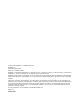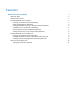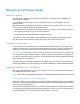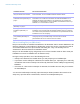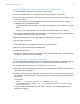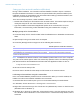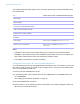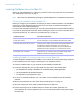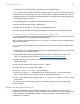Network Install Setup Guide
Table Of Contents
Network Install Setup Guide 5
About installing Bonjour (Windows)
Bonjour service must be installed for databases to be broadcast and for remote databases to be
detected. If Bonjour is not installed or if the Bonjour service isn’t running, users won’t be able to
view hosted databases in the Open Remote File dialog box. They can manually enter IP
addresses for IPv4 and IPv6 and for database names.
Bonjour can be installed only by using Setup.exe in full user interface mode or silent mode (not
FileMaker
Pro 12.msi or FileMaker Pro 12 Advanced.msi).
During the setup operation, one of the following will occur:
1 If Bonjour isn’t detected, the installer alerts you and prompts you to install Bonjour.
1 If a previous version of Bonjour is detected, the installer alerts you. It prompts you to manually
uninstall the older version of Bonjour and manually install the version of Bonjour supported by
FileMaker.
1 If the same or a later version of Bonjour is detected, the installer does not alert you and does
not install Bonjour.
You can also install Bonjour manually. Open the Bonjour folder (located at the same level as
Setup.exe), open the 32-bit or 64-bit folder, and then launch BonjourSetup.exe.
Installation method Personalized information
Each user installing the software
using the installer user interface
Users enter the personalized information when prompted in the installer. For
more information, see the Installation and New Features Guide.
“Installing FileMaker Pro using a
networked volume (Windows)” on
page 6
Edit the personalization file (Assisted Install.txt) to provide personalized
information to the installer and standardize all networked FileMaker
Pro or
FileMaker
Pro Advanced installations. This method lets you customize the
installation, and eliminates the need to distribute and administer license keys.
FileMaker, Inc. recommends this method.
“Installing from the command line
(Windows)” on page 6
Users provide the personalized information at the command line.
“Setting up silent assisted
installations (Windows)” on
page 7
Edit the personalization file (Assisted Install.txt) before performing a silent
installation. User interaction with the FileMaker installer is kept to a minimum.
The installer reads personalization information from the personalization file and
installation screens do not display.
“Saving the license key in the
(*msi) installer (Windows)” on
page 8
Create an MSI transform (*.msi file) to provide the personalized information. The
changes persist in your installer image. You don’t have to edit the
personalization file and can remove it from the installer.