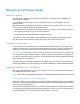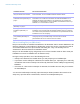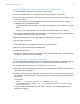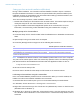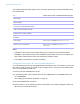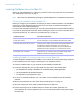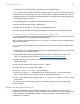Network Install Setup Guide
Table Of Contents
Network Install Setup Guide 12
Note The AI_SHORTCUTS and AI_SKIPDIALOG properties determine whether the installer
prompts the user to create a shortcut (Windows).
Suppress or display electronic
registration
Type one of the following after AI_REGISTRATION=
1 0 (zero) to suppress electronic registration. Your FileMaker product
won’t prompt users to enter registration information.
1 1 (one) to display an electronic registration reminder
Suppress or display the personalization
dialog box during installation
Type one of the following after AI_SKIPDIALOG=
1 1 (one) to suppress the personalization dialog box. Users don’t have to
enter a name or organization, and they don’t see the license key. (If the
key you entered is invalid, the personalization dialog box displays.)
1 0 (zero) to display the personalization dialog box during installation
See the note after this table for more information.
Disable or enable the Update
Notification dialog box during
installation
Type one of the following after AI_DISABLEUPDATENOTIFY=
1 1 (one) to disable the Update Notification dialog box. Users will not be
notified when a software update is available. In addition, the following
items will not be available in the FileMaker product: Help menu >
Check for Updates and the General Preferences option.
1 0 (zero) to enable the Update Notification dialog box. Users will be
notified at startup when a software update is available. This is the
default setting.
For more information on update notification, see the Installation and New
Features Guide.
Disable or enable the New Version
Notification dialog box during
installation
Type one of the following after AI_DISABLEVERSIONNOTIFY=
1 1 (one) to disable the New Version Notification dialog box. Users will
not be notified when a new version of the software is available.
1 0 (zero) to enable the New Version Notification dialog box. Users will
be notified at startup when a new version of the software is available.
This is the default setting.
Prevent or allow plug-ins to be installed
by solution files
Type one of the following after AI_DISABLEPLUGINS=
1 1 (one) to disable the Allow Solutions to Install Files option in the
Plug-ins preferences, which prevents plug-ins from being installed.
1 0 (zero) to allow plug-ins to be installed.
Note Some solution files may require plug-ins to work properly. For more
information, contact the solution developer.
For more information about installing and updating plug-ins, see Help.
AI_SHORTCUTS= AI_SKIPDIALOG= Result
1 1 No prompt. Creates shortcut.
0 1 No prompt. Doesn’t create shortcut.
1 0 A dialog box is displayed. The options for creating shortcuts will be
selected in the dialog box.
0 0 A dialog box is displayed. The options for creating shortcuts will not be
selected in the dialog box.
To Do this