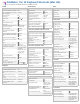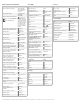Keyboard Shortcuts (Mac OS)
© 2012 FileMaker, Inc. All rights reserved. FileMaker is a trademark of FileMaker, Inc. registered in the U.S. and other countries.
Object selection and modification Text editing
Text alignment
Text style
Text size
Text navigation
To Press
Select an object on the layout Tab or Shift-Tab
repeatedly until the
desired object is
selected.
Select multiple objects Shift as you click
each object
individually.
Resize a selected object when the
Inspector is open (click Inspector
in the formatting bar)
-1 to move to the
Position tab of the
Inspector. Then Tab
to the desired sizing
action and enter the
size value you want.
Press Enter on the
numeric keypad to
return to the Layout
window.
Copy the style of a selected object
-Option-C
Paste the style of another object
-Option-V
Align left edges
-Option-Left
Arrow
Align right edges
-Option-Right
Arrow
Align top edges
-Option-Up Arrow
Align bottom edges
-Option-Down
Arrow
Show or hide rulers
-Option-Shift-R
Show or hide the object grid
-Option-Y
Turn off the snap-to effect for grid,
guides, or dynamic guides while
resizing an object
and drag the
object's handle
Turn off the snap-to effect for grid,
guides or dynamic guides while
dragging an object
and drag the
object
Toggle snapping objects to the grid
-Option-Shift-Y
Show or hide guides when
creating or editing objects
-Option-;
Toggle snapping objects to guides
-Option-Shift-;
Toggle dynamic guides when
creating or editing objects
-Option-’
Bring the selected object forward
-Shift-[
Bring the selected object to the
front
-Option-[
Change part labels from horizontal
to vertical or vertical to horizontal
and click the
label
Drag the selected layout part past
an object
Option and drag the
part
Duplicate the selected object
-D
Duplicate an object by dragging it Option and drag the
object
Group objects
-R
Lock an object
-Option-L
Move the selected object one point
at a time
Arrow keys
Reorder the selected part Shift and drag the
part
Rotate an object
-Option-R
Send the selected object
backward
-Shift-]
Send the object to the back
-Option-]
Ungroup objects
-Shift-R
Unlock an object
-Shift-Option-L
To Press
Clear selected text Delete
Copy selected text
-C
Copy all text in a record
-C with no objects
selected
Copy all records in the found set to
the Clipboard in text form
-Option-C with no
objects selected
Cut selected text
-X
Paste
-V
Paste text only
-Shift-Option-V
Undo
-Z
Redo
-Y or -Shift-Z
Exit text edit mode Enter (numeric
keypad)
Find/replace data
-Shift-F
Find the next occurrence of the
specified data
-G
Reverse the current direction of a
Find Again operation
-Shift-G
Replace the Find what data with
the Replace with data, then
search for and select the next
occurrence
-Option-G
Reverse the current direction of a
Replace & Find Again operation
-Shift-Option-G
Find the next occurrence of the
selected data in the database
-Option-I
Reverse the current direction of a
Find Selected operation
-Shift-Option-I
Insert a non-breaking space Option-Space bar
Insert a tab in a field or move the
insertion point to the next tab stop
Option-Tab
Open the Spelling dialog box when
alerted of a misspelled word
-Shift-Y
To align text Press
Center
- \
Left
- [
Right
- ]
Justified
-Shift- \
To style text Press
Bold
-Shift-B
Italic
-Shift-I
Plain
-Shift-P
Subscript
-Shift- - (hyphen)
Superscript
-Shift- =
Underline
-Shift-U
To change point size Press
Up one point
-Option-Shift->
Down one point
-Option-Shift-<
The next point size up on the
menu
-Shift->
The next point size down on the
menu
-Shift-<
To move the insertion point to
the
Press
Beginning of the text
-Up Arrow
End of the text
-Down Arrow
Beginning of the line
-Left Arrow
End of the line
-Right Arrow
Beginning of the previous word Option-Left Arrow
End of the next word Option-Right Arrow
Previous character Left Arrow
Next character Right Arrow
Previous line Up Arrow
Next line Down Arrow