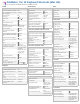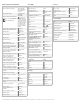Keyboard Shortcuts (Mac OS)
FileMaker
®
Pro 12 Keyboard Shortcuts (Mac OS)
For a complete list of keyboard shortcuts, see FileMaker Pro Help.
General
Navigation
Window display
Create, delete, duplicate, and save records
Paste, select, and replace values
Mode
Browse mode
Find mode
Layout mode
To Press
Cancel an operation or dialog box Esc
Click a selected button on a layout
with the keyboard
Space bar
Close dialog box Esc
Close a file
-W
Close all files
Option- -W
Quit
-Q
Open FileMaker Pro Help
-/
Open a file
-O
Use a specified account name and
password to open a file
Option key while
opening the file
Open a remote file
-Shift-O
Open the Manage Database
dialog box
-Shift-D
Open the Find/Replace dialog box
-Shift-F
Open the Manage Layouts dialog
box
-Shift-L
Open the Preferences dialog box
-,
Play or edit a sound in a container
field
Space bar
Print
-P
Print without the Print dialog box
-Option-P
Reorder items in a list box, such
as Script step, Fields, Parts
Control-Up Arrow or
Control-Down Arrow
Save (By default,
FileMaker Pro saves
your record data
automatically.)
Sort
-S
Undo the last command
-Z
Open the Manage Scripts dialog
box
-Shift-S
Save a script
-S
Perform one of the first ten scripts
listed in the Scripts menu
-1 through -0
To move to Press
Next object (field, button, or tab) Tab
Previous object (field, button, or
tab)
Shift-Tab
Next record, request, layout, or
page
Control-Down Arrow
Previous record, request, layout,
or page
Control-Up Arrow
Next tab (When a tab is selected) Right Arrow
Previous tab (When a tab is
selected)
Left Arrow
To Press
Close a window
-W
Resize the window; full screen or
previous size
-Option-Z
Scroll the document down Page Down
Scroll the document up Page Up
Scroll to the beginning of the
document
Home
Scroll to the end of the document End
Show or hide the status toolbar
-Option-S
Minimize the current window
-M
Hide the FileMaker Pro application
-H
To Press
Create a record, request, or layout
-N
Delete a record, request, or layout
-E
Delete a record without
confirmation
-Option-E
Duplicate a record, request, or
layout object
-D
Save a layout
-S
To insert Press
The current date
- - (hyphen)
The current time
-;
The current time and date in a
timestamp field
-;
The current user name
-Shift-N
Information from the index
-I
Information from the last visited
record
-' (apostrophe)
Information from the last record
and move to the next field
-Shift-'
(apostrophe)
Merge fields
-Option-M
To paste Press
Text from the Clipboard
-V
Text without styles
-Option-Shift-V
To Press
Replace a field's value
- =
Select all fields
-A
Select multiple objects Shift-click, drag
selection to include
multiple objects
Select objects of the same type
when an object is selected
-Option-A
Select items in a list Up Arrow, Down
Arrow
Move a selected item in a list Control-Up Arrow,
Control-Down Arrow
To switch to Press
Browse mode
-B
Find mode
-F
Layout mode
-L
Preview mode
-U
To Press
Create a record
-N
Duplicate a record
-D
Delete a record
-E
Delete a record without
confirmation
-Option-E
Modify last find
-R
Show all records
-J
Sort records
-S
Go to the next record Control-Down Arrow
Go to the previous record Control-Up Arrow
Move to a specific record Esc (to activate the
book icon), type the
record number, then
press Enter
Omit a record
-T
Omit multiple records
-Shift-T
Open or close a drop-down list or
calendar for an active field
Esc
Print records
-P
Print records without dialog box
-Option-P
Refresh a window
-Shift-R
Activate the quick find box
-Option-F
To Press
Select/deselect Omit button
-T
Create a find request
-N
Delete a find request
-E
Duplicate a find request
-D
Show all records
-J
Perform a find request Enter (disabled
when a script is
paused)
Paste from the index
-I
Move to next find request Control-Down Arrow
Move to previous find request Control-Up Arrow
Move to a specific find request Esc (to activate the
book icon), type the
request number,
then press Enter
To Press
Create a new layout
-N
Go to the next layout Control-Down Arrow
Go to the previous layout Control-Up Arrow
Move to a specific layout Esc (to activate the
book icon), type the
layout number, then
press Enter