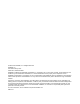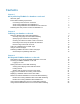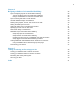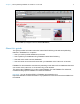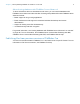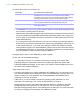Instant Web Publishing Guide
Table Of Contents
- Chapter 1 About publishing FileMaker Pro databases on the web
- Chapter 2 Publishing your database on the web
- Chapter 3 Working with FileMaker databases on the web
- Requirements for accessing FileMaker databases on the web
- Accessing a FileMaker database on the web
- Working with data in Instant Web Publishing
- Logging out of a database and closing a web session
- Displaying a database with the status area hidden
- Differences between FileMaker Pro and Instant Web Publishing
- Using external ODBC data sources in Instant Web Publishing
- Using external FileMaker data sources in Instant Web Publishing
- Chapter 4 Designing a database for Instant Web Publishing
- Tips for designing layouts for Instant Web Publishing
- Tips for working with data in a web browser
- General database design considerations
- Working with graphics, sounds, and movies on the web
- Setting the initial layout and view
- Hiding the status area to customize the interface
- Specifying the sort order for web users
- Web viewer design considerations
- FileMaker scripts and Instant Web Publishing
- Hosting databases with FileMaker Server Advanced: an overview
- Documenting your solution
- Chapter 5 Testing, monitoring, and securing your site
- Index
Chapter 2
Publishing your database on the web
With FileMaker Pro, it is easy to share your database on the web dynamically with Instant Web
Publishing, or statically, by exporting data as HTML or XML. If you are connected to a LAN or WAN,
you can share your file without requiring additional software. To share files over the internet, contact
an Internet Service Provider (ISP) for internet access and information about hosting a database.
Sharing a database with Instant Web Publishing
To publish databases on the web with FileMaker Pro, you enable the Instant Web Publishing
feature, then determine which user accounts can access each database from a web browser.
To enable Instant Web Publishing:
1. Open the database.
2. Choose File menu > Sharing > Instant Web Publishing to open the Instant Web Publishing
dialog box and enable Instant Web Publishing.
3. Select the filename to publish on the web from the list of open files.
FileMaker Pro Instant Web Publishing dialog box
View the IP
address
Choose a file to
share on the web
Specify port number,
enable log files, set
time out, and more
Enable Instant Web
Publishing
Specify which
users can access
a published
database
Suppress filenames
in the Database
Homepage
Choose a
language for the
status area and
Help file