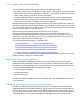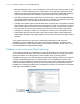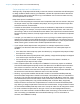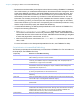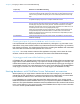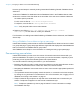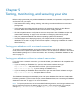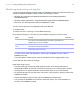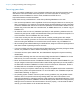Instant Web Publishing Guide
Table Of Contents
- Chapter 1 About publishing FileMaker Pro databases on the web
- Chapter 2 Publishing your database on the web
- Chapter 3 Working with FileMaker databases on the web
- Requirements for accessing FileMaker databases on the web
- Accessing a FileMaker database on the web
- Working with data in Instant Web Publishing
- Logging out of a database and closing a web session
- Displaying a database with the status area hidden
- Differences between FileMaker Pro and Instant Web Publishing
- Using external ODBC data sources in Instant Web Publishing
- Using external FileMaker data sources in Instant Web Publishing
- Chapter 4 Designing a database for Instant Web Publishing
- Tips for designing layouts for Instant Web Publishing
- Tips for working with data in a web browser
- General database design considerations
- Working with graphics, sounds, and movies on the web
- Setting the initial layout and view
- Hiding the status area to customize the interface
- Specifying the sort order for web users
- Web viewer design considerations
- FileMaker scripts and Instant Web Publishing
- Hosting databases with FileMaker Server Advanced: an overview
- Documenting your solution
- Chapter 5 Testing, monitoring, and securing your site
- Index
Chapter 5 | Testing, monitoring, and securing your site 39
Monitoring web activity with log files
You can set logging options to track the activity your database receives from web users. When you
enable the log files, FileMaker creates log files in the following locations:
1 Windows XP: Documents and Settings\%UserName%\Local Settings\Application
Data\FileMaker\logs\
1 Windows Vista and Windows 7: Users\%UserName%\App Data\Local\FileMaker\logs\
1 Mac OS X: The Web logs folder inside the FileMaker Pro folder.
You can view the log files in any application that opens text files.
To create log files:
1. Choose File menu > Sharing > Instant Web Publishing.
2. For Advanced Options, click Specify, then enable the log files you want to create.
For a list of error codes and descriptions, see the topic “FileMaker Pro error codes” in
FileMaker
Pro Help.
If you don’t want to create log files, clear the checkboxes in the Logging Options area.
3. Click OK, then OK to save the changes.
Keep these points in mind:
1 The web activity log continuously adds entries to the file. The entries and files aren’t
automatically deleted, and the files can become very large. If you create log files, consider
archiving them on a regular schedule to save hard disk space on your host computer.
1 To maximize security, be sure web users can’t view or copy log files by gaining access to the
FileMaker
Pro folder.
1 Entries are added to a log file in the order that FileMaker processes them.
1 You can also use FileMaker Pro functions to track user activity. For more information on
functions, see FileMaker
Pro Help.
Select To track In this file
Script errors Information about errors generated when web users execute scripts
(for example, Instant Web Publishing documents script steps that are
skipped if they’re not web-compatible)
application.log
Web publishing
errors
General information about errors generated when accessing or
interacting with web-shared databases
application.log
Web activity Information about web users’ activities (for example, the users’ IP
addresses and pages accessed)
access.log